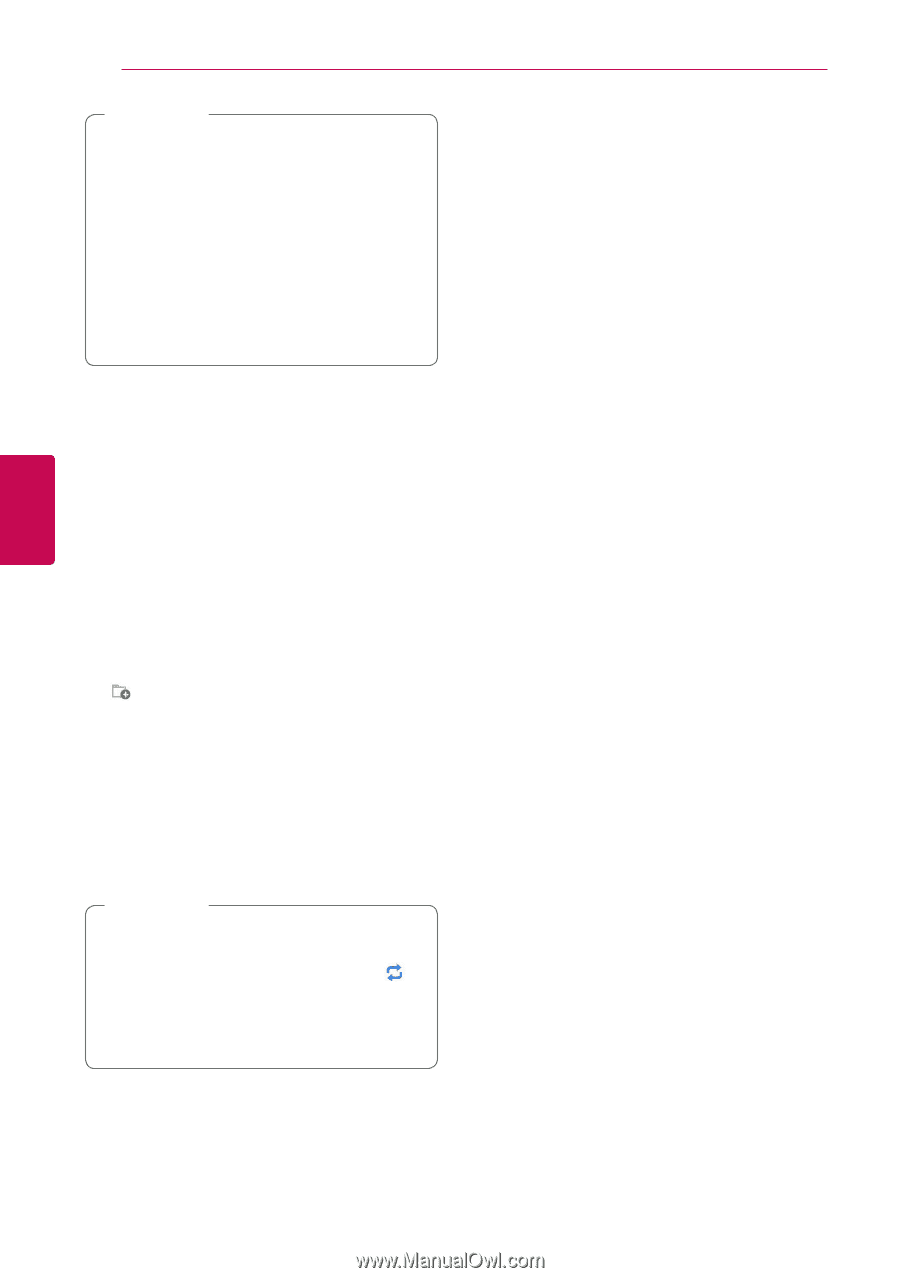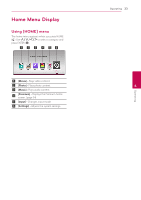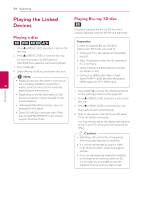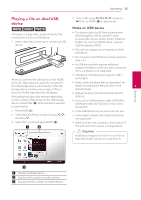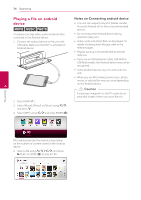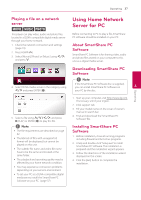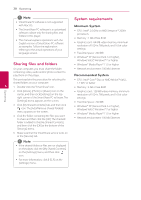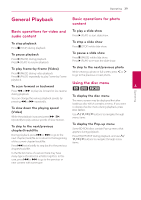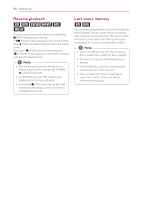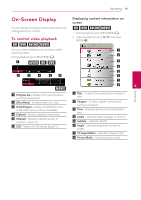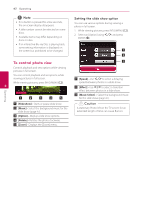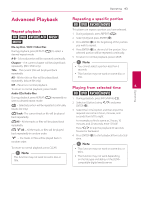LG LHB655 Owners Manual - English - Page 38
Sharing files and folders, System requirements, Minimum System, Recommended System
 |
View all LG LHB655 manuals
Add to My Manuals
Save this manual to your list of manuals |
Page 38 highlights
38 Operating Operating ,,Note yy SmartShare PC software is not supported with Mac OS. yy The SmartShare PC software is a customized software edition only for sharing files and folders to this player. yy This manual explains operations with the English version of SmartShare PC software as examples. Follow the explanation referring to the actual operations of your language version. Sharing files and folders System requirements Minimum System yy CPU : Intel® 2.0 GHz or AMD Sempron™ 2000+ processors yy Memory : 1 GB of free RAM yy Graphics card : 64 MB video memory, minimum resolution of 1024 x 768 pixels, and 16 bit color settings yy Free Disk Space : 200 MB yy Windows® XP (Service Pack 2 or higher), Windows Vista®, Windows® 7 or higher yy Windows® Media Player® 11.0 or higher On your computer, you must share the folder containing video, audio and/or photo content to play them on this player. yy Network environment: 100 Mb Ethernet Recommended System This part explains the procedure for selecting the shared folders on your computer. 4 1. Double-click the "SmartShare" icon. yy CPU : Intel® Core™ Duo or AMD Athlon™ 64X2, 1.7 GHz or better yy Memory : 2 GB of free RAM 2. Click [Movie], [Photo] or [Music] icon on the center, and then click [Settings] on the top right corner of the SmartShare PC software. The [Settings] menu appears on the screen. 3. Click [My Shared Contents] tab, and then click icon. The [Add/Remove Shared Folders] menu appears on the screen. 4. Click the folder containing the files you want to share and then click the [OK]. The checked folder is added to the [My Shared Contents] and then click the [OK] at the bottom of the [Settings] menu. yy Graphics card : 128 MB video memory, minimum resolution of 1024 x 768 pixels, and 16 bit color settings yy Free Disk Space : 200 MB yy Windows® XP (Service Pack 2 or higher), Windows Vista®, Windows® 7 or higher yy Windows® Media Player® 11.0 or higher yy Network environment: 100 Mb Ethernet 5. Make sure that the SmartShare service turns on at the [Service] tab. ,,Note yy If the shared folders or files are not displayed on the player, click the [My Shared Contents] on the [Settings] menu, and then click icon. yy For more information, click [HELP] on the [Settings] menu.