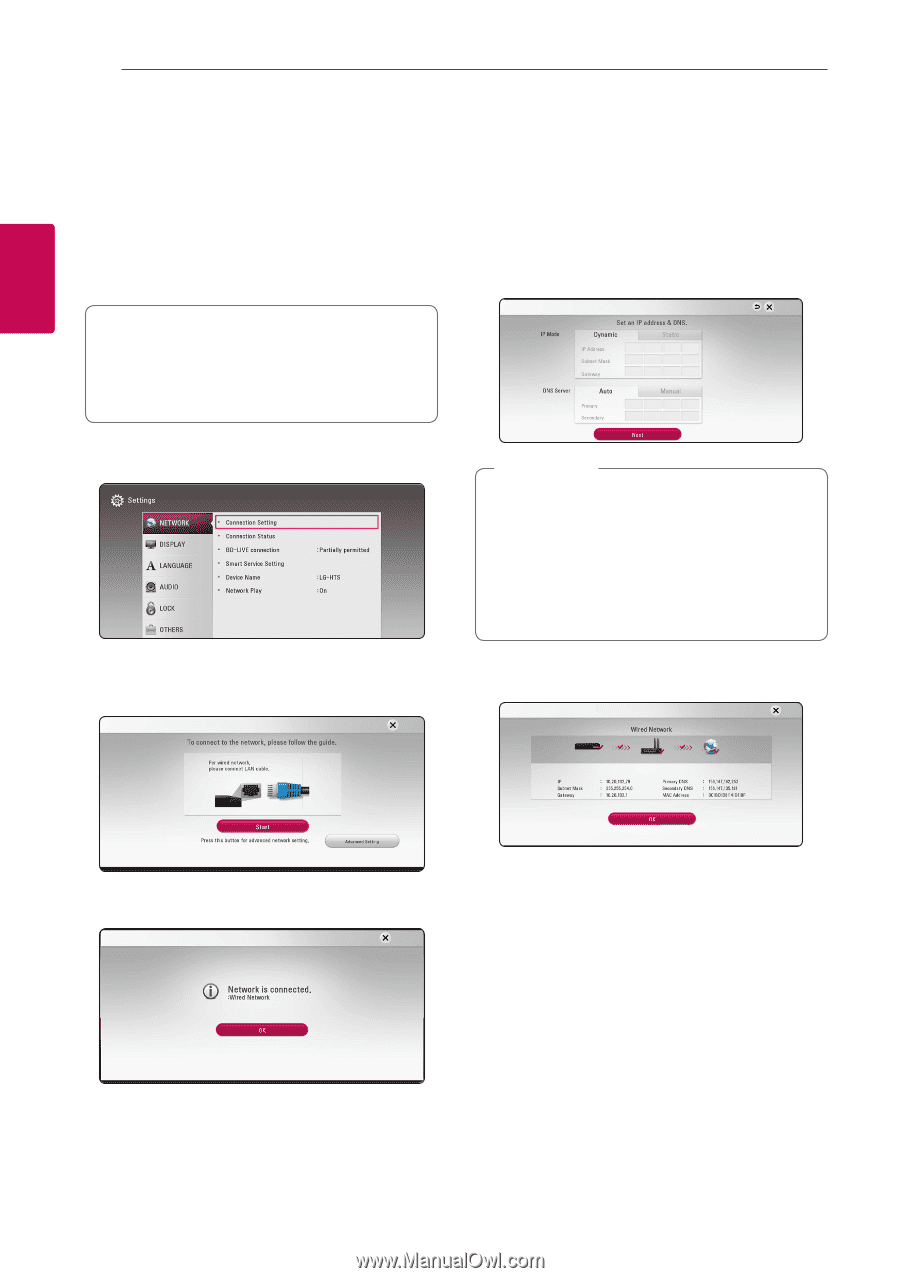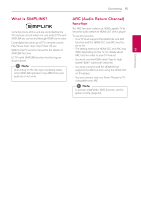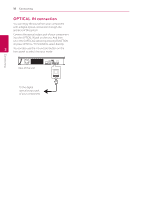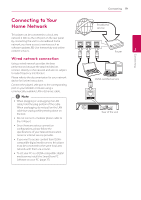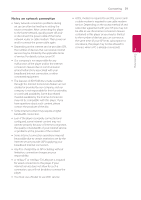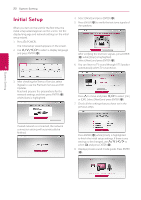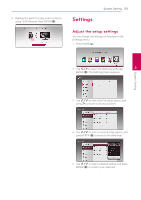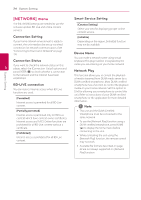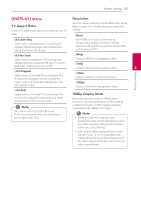LG LHB655 Owners Manual - English - Page 20
Wired network setup, Advanced Setting
 |
View all LG LHB655 manuals
Add to My Manuals
Save this manual to your list of manuals |
Page 20 highlights
Connecting 20 Connecting Wired network setup If there is a DHCP server on the local area network (LAN) via wired connection, this player will automatically be allocated an IP address. After making the physical connection, a small number of home networks may require the player's network setting to be adjusted. Adjust the [NETWORK] setting as follow. Advanced Setting If you want to set the network settings manually, use W/S to select [Advanced Setting] on the [Network Setting] menu and press ENTER (b). 1. Use W/S/A/D to select the IP mode between [Dynamic] and [Static]. Normally, select [Dynamic] to allocate an IP address automatically. 2 Preparation Before setting the wired network, you need to connect the broadband internet to your home network. 1. Select [Connection Setting] option in the [Settings] menu then press ENTER (b). 2. Read the preparations for the network settings and then press ENTER (b) while [Start] is highlighted. ,,Note If there is no DHCP server on the network and you want to set the IP address manually, select [Static] then set [IP Address], [Subnet Mask], [Gateway] and [DNS Server] using W/S/ A/D and numerical buttons. If you make a mistake while entering a number, press CLEAR to clear the highlighted part. 2. Select [Next] and press ENTER (b) to apply network settings. Network will automatically be connected to the unit. Network connection status is displayed on the screen. 3. Press ENTER (b) while [OK] is highlighted to finish the wired network settings.