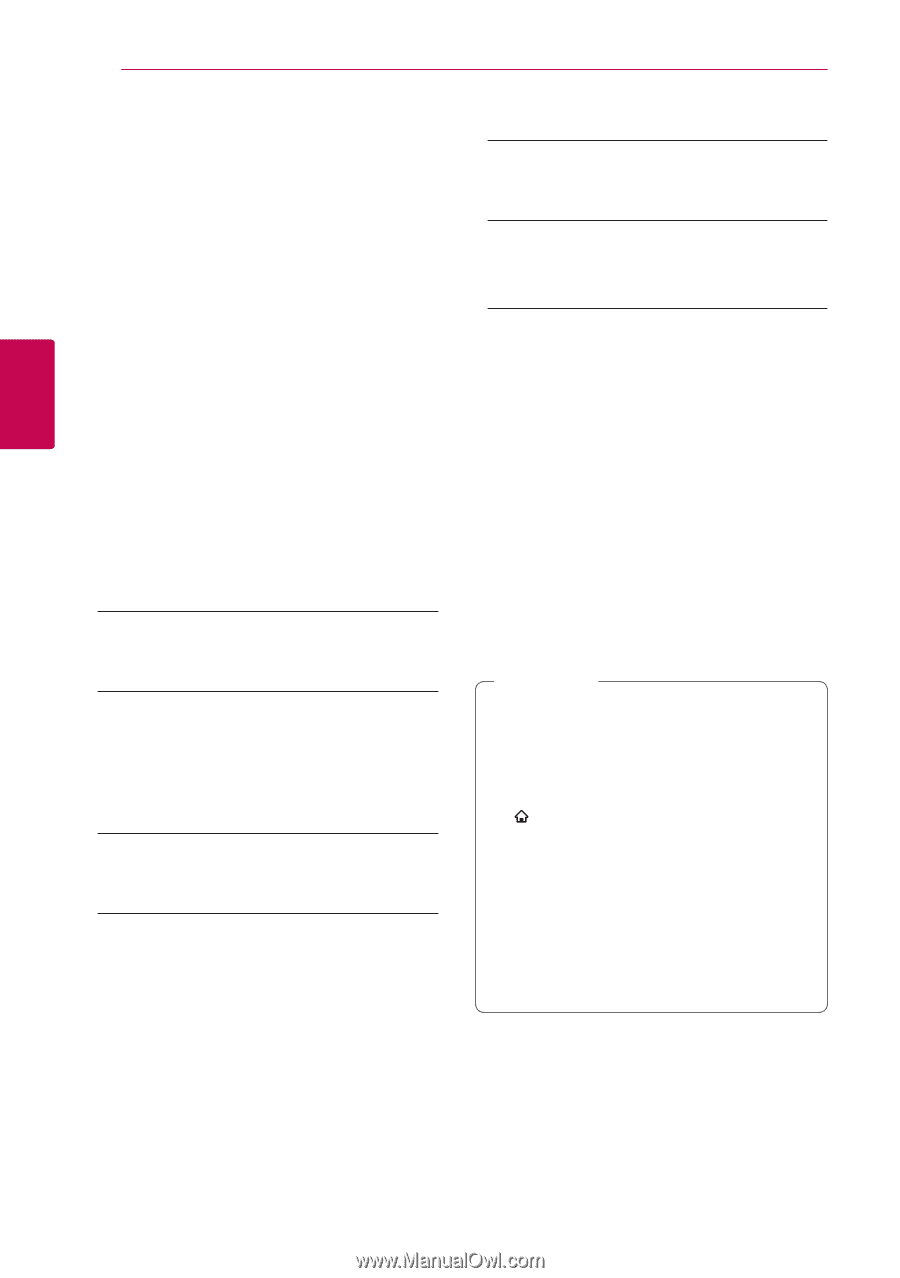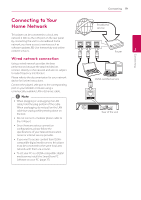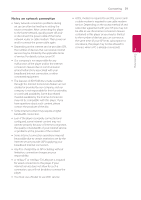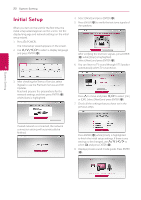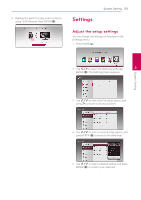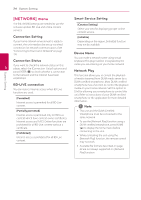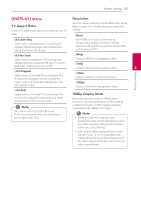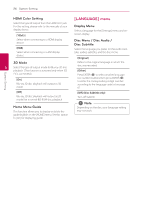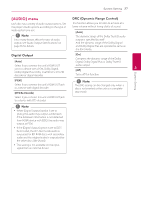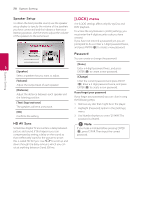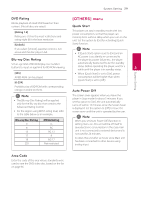LG LHB655 Owners Manual - English - Page 24
[NETWORK] menu, Connection Setting, BD-LIVE connection, Smart Service Setting, Device Name
 |
View all LG LHB655 manuals
Add to My Manuals
Save this manual to your list of manuals |
Page 24 highlights
24 System Setting System Setting [NETWORK] menu Smart Service Setting The [NETWORK] settings are needed to use the software update, BD-Live and online content services. [Country Setting] Select your area for displaying proper online content service. Connection Setting [Initialize] If your home network environment is ready to Depending on the region, [Initialize] function connect, the unit needs to be set up via wired may not be available. connection for network communication. (See "Connecting to Your Home Network" on page 19.) Device Name Connection Status You can make a network name using virtual keyboard. This player will be recognized by the If you want to check the network status on this 3 player, select the [Connection Status] options and press ENTER (b) to check whether a connection name you are entering on your home network. Network Play to the network and the internet have been established. This function allows you to control the playback of media streamed from DLNA media server by a BD-LIVE connection DLNA certified smartphone. Most DLNA certified smartphone has a function to control the playback You can restrict Internet access when BD-Live functions are used. media on your home network. Set this option to [On] for allowing your smartphone to control this unit. Refer to instructions of your DLNA certified [Permitted] Internet access is permitted for all BD-Live smartphone or the application for more detailed information. content. ,,Note [Partially permitted] yy This unit and the DLNA Certified Internet access is permitted only for BD-Live content which have content owner certificates. Smartphone must be connected to the same network. Internet access and AACS Online functions are yy To use the [Network Play] function using a prohibited for all BD-Live content without a DLNA certified smartphone, press HOME certificate. ( ) to display the home menu before [Prohibited] Internet access is prohibited for all BD-Live content. connecting to this unit. yy While controlling the unit using the [Network Play] function, the remote control may not work. yy Available file formats described on page 62 are not always supported on [Network Play] function.