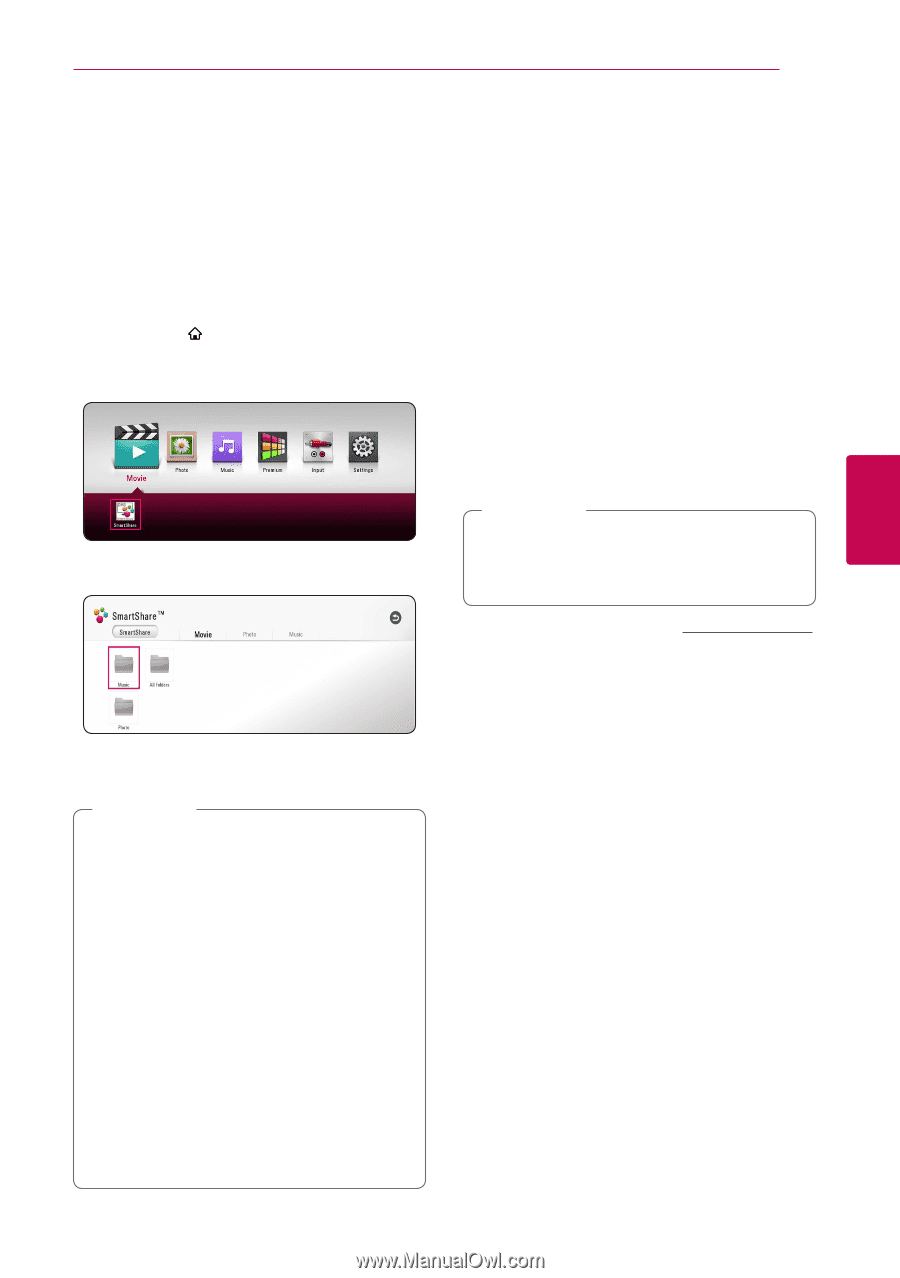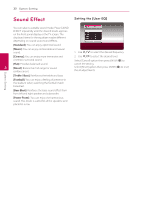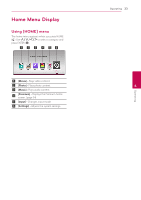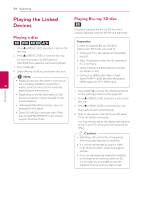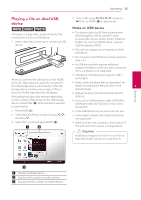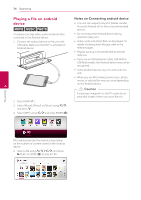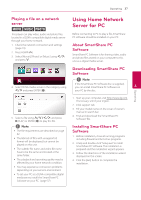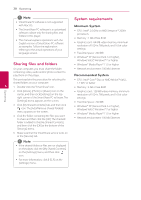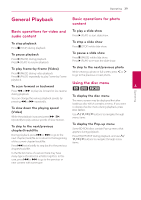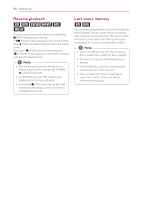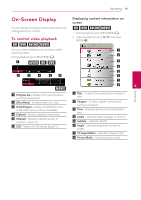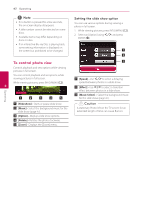LG LHB655 Owners Manual - English - Page 37
Playing a file on a network server, Using Home Network Server for PC, About SmartShare PC Software - setup
 |
View all LG LHB655 manuals
Add to My Manuals
Save this manual to your list of manuals |
Page 37 highlights
Operating 37 Playing a file on a network server yui This player can play video, audio and photo files located in a DLNA-compatible digital media server through your home network. 1. Check the network connection and settings (page 19). 2. Press HOME ( ). 3. Select [Movie], [Photo] or [Music] using A/D, and press S. Using Home Network Server for PC Before connecting to PC to play a file, SmartShare PC software should be installed on your PC. About SmartShare PC Software SmartShare PC Software is for sharing video, audio and photo files stored on your computer to this unit as a digital media server. Downloading SmartShare PC Software ,,Note 4. Select DLNA media server in the category using If the SmartShare PC Software disc is supplied, you can install SmartShare PC Software on 4 A/D and press ENTER (b). your PC by the disc. Operating 5. Select a file using W/S/A/D, and press d(PLAY) or ENTER (b) to play the file. ,,Note yy The file requirements are described on page 62. yy Thumbnails of files with unsupported format will be displayed, but cannot be played on this unit. yy The subtitle file name and video file name have to be the same and located at the same folder. yy The playback and operating quality may be affected by your home network condition. yy You may experience connection problems depending on your server's environment. yy To set your PC as a DLNA-compatible digital media server, install the SmartShare PC Software on your PC. (page 37) 1. Start up your computer, visit http://www.lg.com. If necessary, select your region. 2. Click support tab. 3. Fill your model name on the cover of owner's manual in search bar. 4. Find and download the "SmartShare PC Software" file. Installing SmartShare PC Software 1. Before installation, close all running programs including firewall and Anti-Virus programs. 2. Unzip and double-click "Setup.exe" to install SmartShare PC Software. The installation is prepared and the installation wizard appears. 3. Follow the directions of the installation wizard displayed on the screen. 4. Click the [Exit] button to complete the installation.