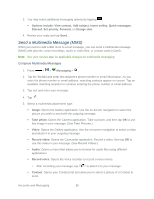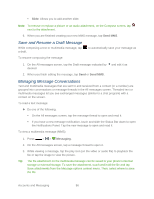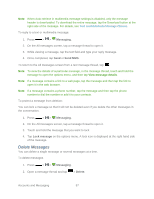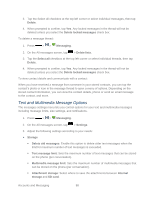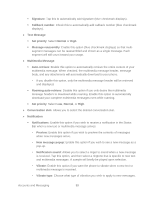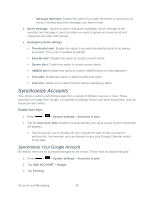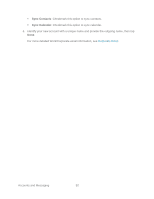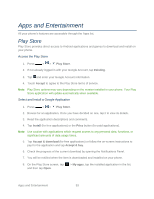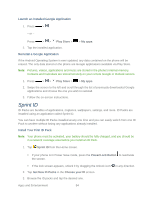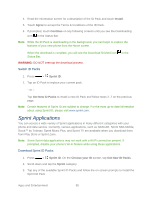LG LS720 User Guide - Page 100
Synchronize Accounts, Synchronize Your Google Account
 |
View all LG LS720 manuals
Add to My Manuals
Save this manual to your list of manuals |
Page 100 highlights
• Message Reminder: Enable this option if you wish the phone to remind you at every 2 minutes about the messages you haven't read. ● Quick message: Tap this to add or edit quick messages. Quick message is the specified text message to send out when you want to ignore an incoming call and respond to the caller with instead. ● Emergency alerts settings Presidential alert: Enable this option if you wish presidential alerts to be always presented. This is set to enabled by default. Extreme alert: Enable this option to receive extreme alerts. Severe alert: Enable this option to receive severe alerts. AMBER alert: Enable this option to receive AMBER alerts on child abduction. Test alert: Enable this option to allow monthly test alerts. Font size: Allows you to select the font size for emergency alerts. Synchronize Accounts Your phone is able to synchronize data from a variety of different sources or sites. These accounts can range from Google, a Corporate Exchange Server, and other social sites, such as Facebook and Twitter. Enable Auto-Sync 1. Press > > System settings > Accounts & sync. 2. Tap the Auto-sync data checkbox to automatically sync all accounts (A blue checkmark will appear). Tap an account you've already set up to choose the type of data you want to synchronize. For example, you can choose to sync your Google Calendar and/or Gmail data. Synchronize Your Google Account By default, there are no accounts managed by the phone. These must be added manually. 1. Press > > System settings > Accounts & sync. 2. Tap ADD ACCOUNT > Google. 3. Tap Existing. Accounts and Messaging 90