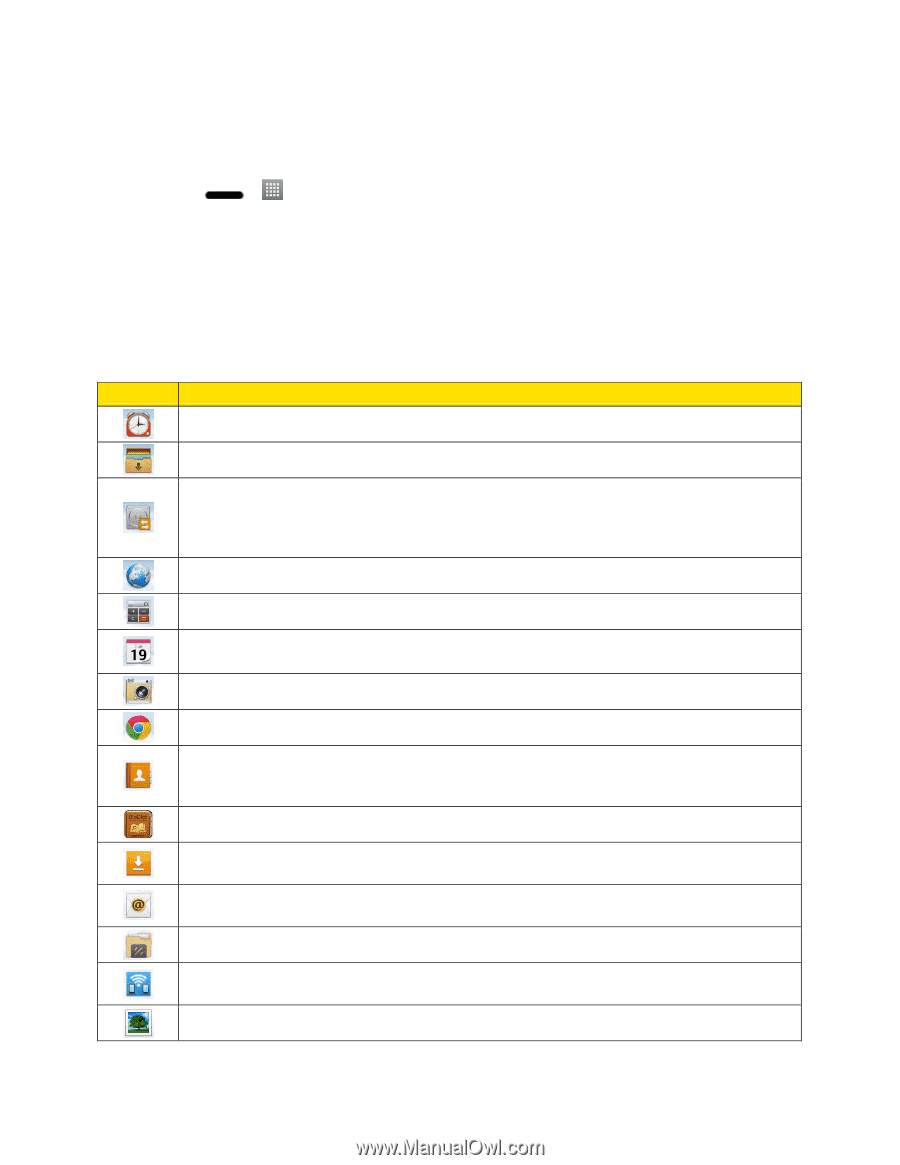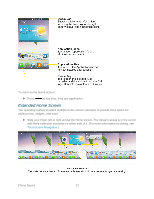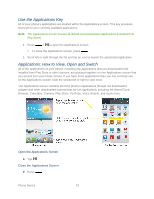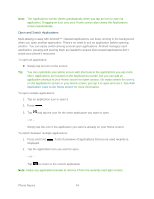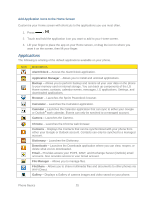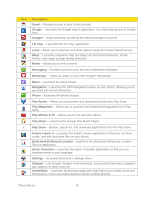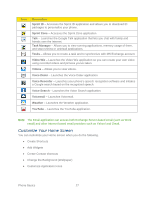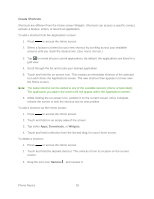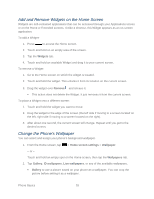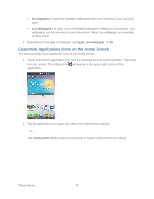LG LS720 User Guide - Page 35
Applications, Add Application Icons to the Home Screen - memory card
 |
View all LG LS720 manuals
Add to My Manuals
Save this manual to your list of manuals |
Page 35 highlights
Add Application Icons to the Home Screen Customize your Home screen with shortcuts to the applications you use most often. 1. Press > . 2. Touch and hold the application icon you want to add to your Home screen. 3. Lift your finger to place the app on your Home screen, or drag the icon to where you want it on the screen, then lift your finger. Applications The following is a listing of the default applications available on your phone. Icon Description Alarm/Clock - Access the Alarm/Clock application. Application Manager - Allows you to install and uninstall applications. Backup - Allows you to perform backup and restore all your user data on the phone to your memory card or internal storage. You can back up components of the LG Home screen, contacts, calendar events, messages, LG applications, Settings, and downloaded applications. Browser - Launches the Sprint Powerdeck browser. Calculator - Launches the Calculator application. Calendar - Launches the Calendar application that can sync to either your Google or Outlook® work calendar. Events can only be synched to a managed account. Camera - Launches the Camera. Chrome - Launches the Chrome web browser. Contacts - Displays the Contacts that can be synchronized with your phone from either your Google or Outlook account. Contacts can only be synched to a managed account. Dictionary - Launches the Dictionary. Downloads - Launches the Downloads application where you can view, reopen, or delete what you've downloaded. Email - Provides access your POP3, IMAP, and Exchange Server (Outlook) email accounts. Also provides access to your Gmail account. File Manager - Allows you to manage files. FileShare - Allows you to share multimedia files and documents to other phones via Wi-Fi Direct. Gallery - Displays a Gallery of camera images and video saved on your phone. Phone Basics 25