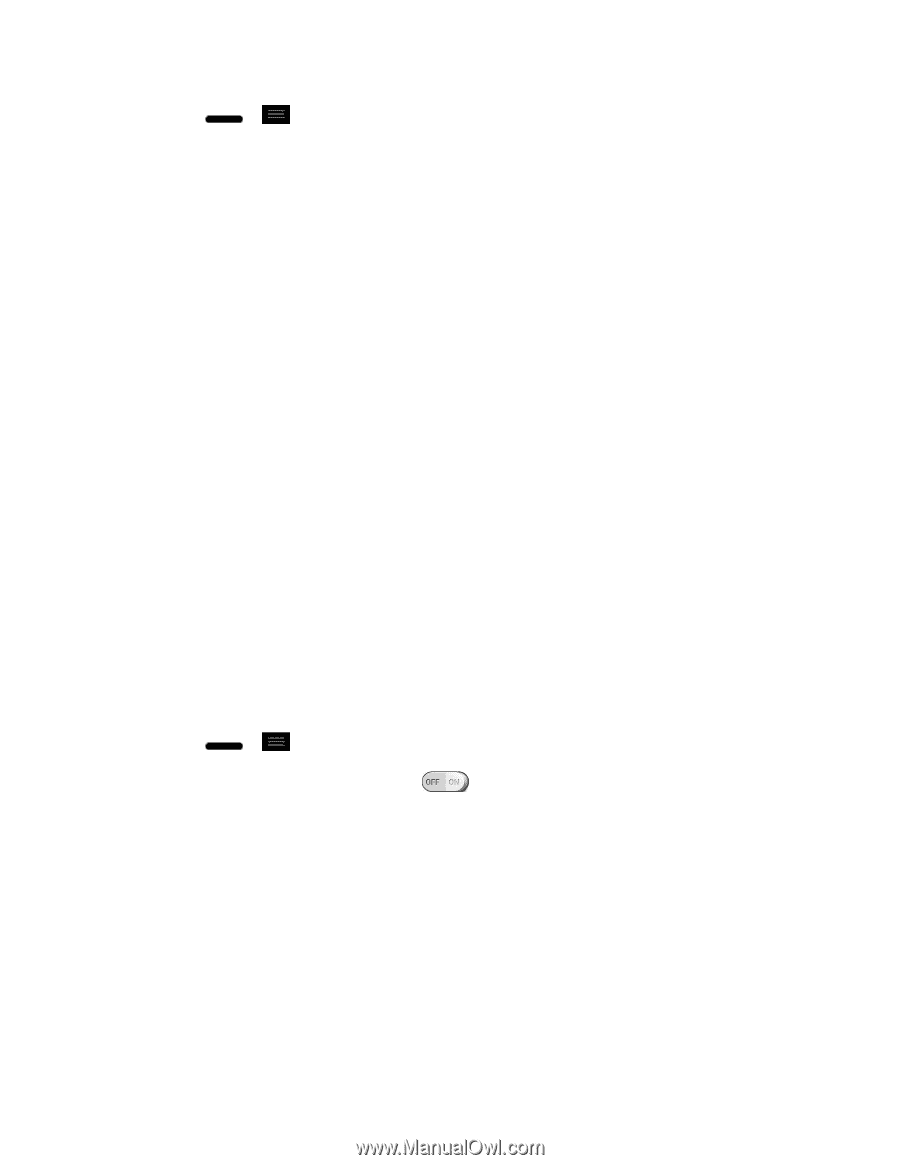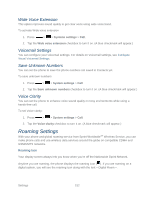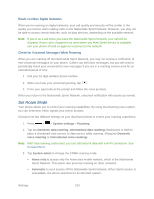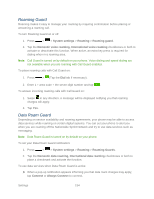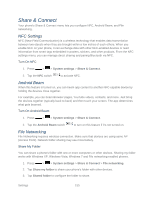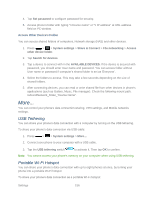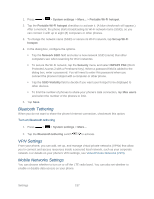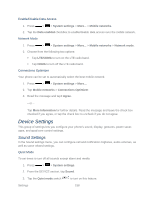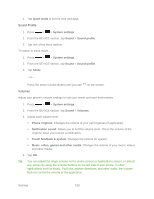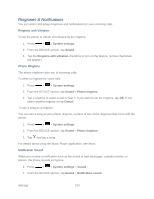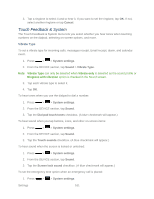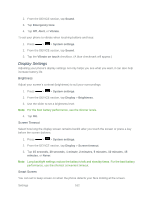LG LS720 User Guide - Page 167
Bluetooth Tethering, VPN Settings, Mobile Networks Settings, System settings, Portable Wi-Fi hotspot
 |
View all LG LS720 manuals
Add to My Manuals
Save this manual to your list of manuals |
Page 167 highlights
1. Press > > System settings > More... > Portable Wi-Fi hotspot. 2. Tap the Portable Wi-Fi hotspot checkbox to activate it. (A blue checkmark will appear.) After a moment, the phone starts broadcasting its Wi-Fi network name (SSID), so you can connect it with up to eight (8) computers or other phones. 3. To change the network name (SSID) or secure its Wi-Fi network, tap Set up Wi-Fi hotspot. 4. In the dialog box, configure the options. Tap the Network SSID field and enter a new network SSID (name) that other computers see when scanning for Wi-Fi networks. To secure the Wi-Fi network, tap the Security menu and select WPAP2 PSK (Wi-Fi Protected Access 2 with a Preshared Key). When a password field is added to the dialog box, enter a password. You will need to enter this password when you connect the phone„s hotspot with a computer or other phone. Tap the SSID Visibility field to decide if you want your hotspot to be displayed to other devices. To limit the number of phones to share your phone‟s data connection, tap Max users and select the number of the phones to limit. 5. Tap Save. Bluetooth Tethering When you do not want to share the phone's Internet connection, checkmark this option. Turn on Bluetooth tethering 1. Press > > System settings > More.... 2. Tap the Bluetooth tethering switch to activate. VPN Settings From your phone, you can add, set up, and manage virtual private networks (VPNs) that allow you to connect and access resources inside a secured local network, such as your corporate network. For details on your phone's VPN settings, see Virtual Private Networks (VPN). Mobile Networks Settings You can choose whether to turn on or off the LTE radio band. You can also set whether to enable or disable data access on your phone. Settings 157