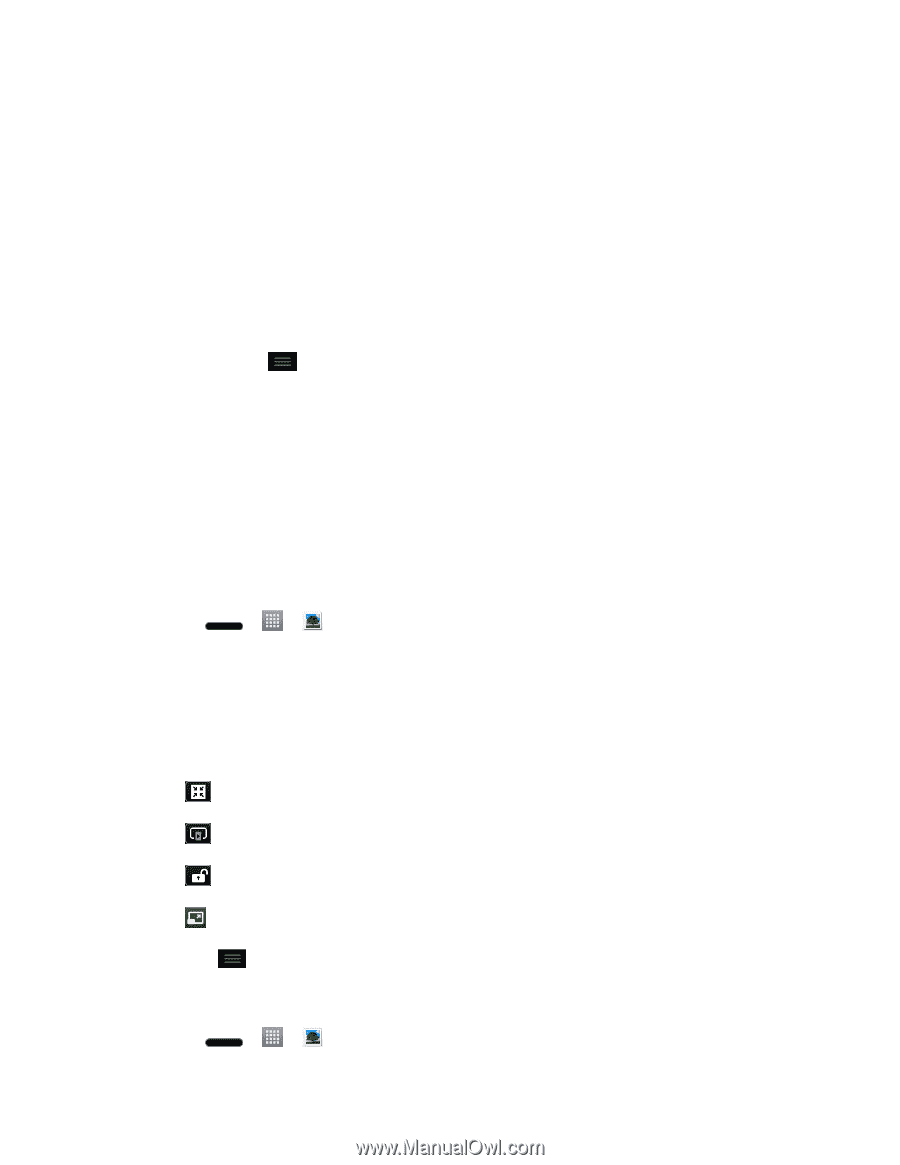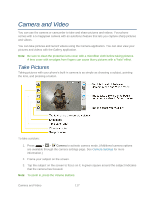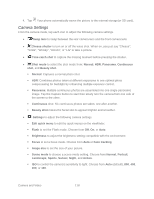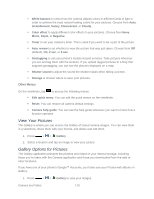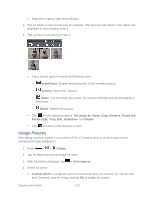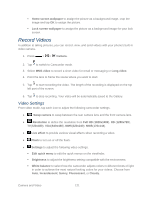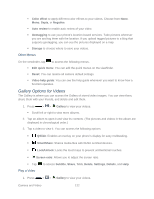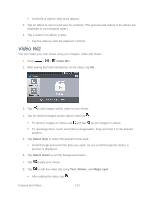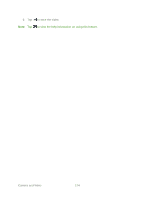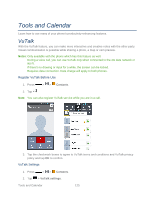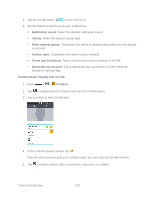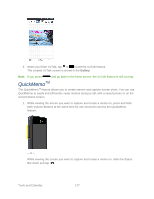LG LS720 User Guide - Page 132
Gallery Options for Videos, Other Menus, Play a Video
 |
View all LG LS720 manuals
Add to My Manuals
Save this manual to your list of manuals |
Page 132 highlights
Color effect to apply different color effects to your videos. Choose from None, Mono, Sepia, or Negative. Auto review to enable auto review of your video. Geotagging to use your phone's location-based services. Take pictures wherever you are and tag them with the location. If you upload tagged pictures to a blog that supports geotagging, you can see the pictures displayed on a map. Storage to choose where to save your videos. Other Menus On the viewfinder, tap to access the following menus. Edit quick menu: You can edit the quick menus on the viewfinder. Reset: You can restore all camera default settings. Video help guide: You can see the help guide whenever you want to know how a function operates. Gallery Options for Videos The Gallery is where you can access the Gallery of stored video images. You can view them, share them with your friends, and delete and edit them. 1. Press > > Gallery to view your videos. Scroll left or right to view more albums. 2. Tap an album to open it and view its contents. (The pictures and videos in the album are displayed in chronological order.) 3. Tap a video to view it. You can access the following options: QSlide: Enables an overlay on your phone's display for easy multitasking. SmartShare: Shares media files with DLNA certified devices. Lock/Unlock: Locks the touch keys to prevent unintentional touches. Screen ratio: Allows you to adjust the screen ratio. Tap to access Subtitle, Share, Trim, Delete, Settings, Details, and Help. Play a Video 1. Press > > Gallery to view your videos. Camera and Video 122