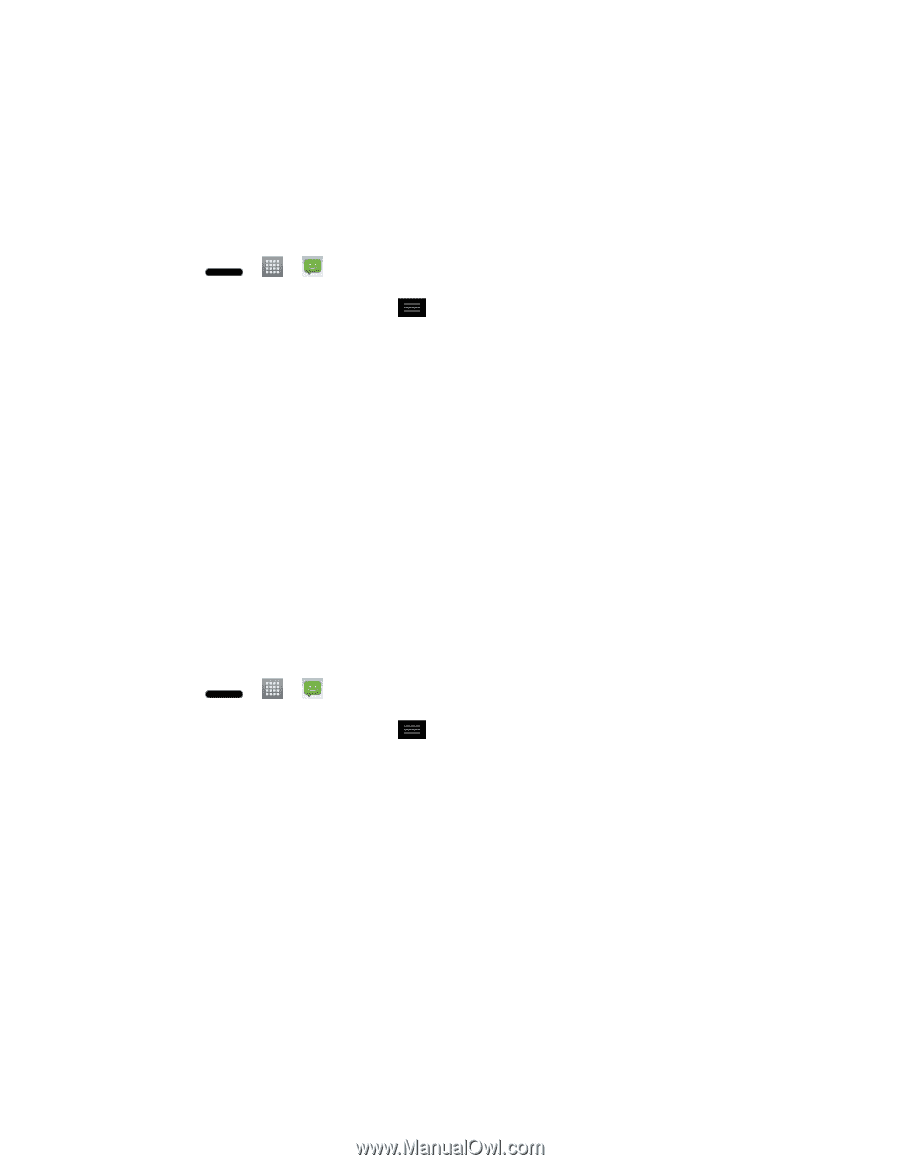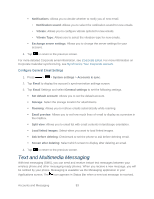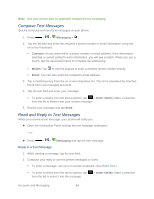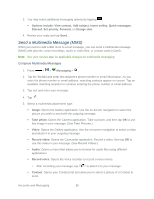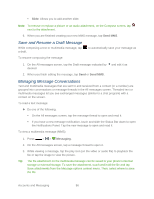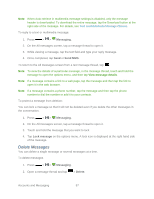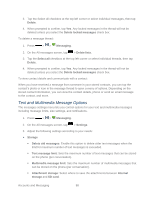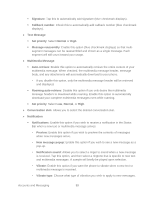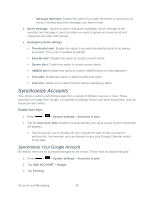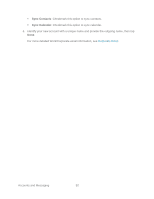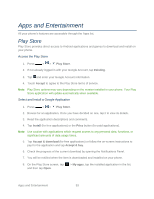LG LS720 User Guide - Page 98
Text and Multimedia Message Options, Text message limit - sd card to computer
 |
View all LG LS720 manuals
Add to My Manuals
Save this manual to your list of manuals |
Page 98 highlights
3. Tap the Select all checkbox at the top left corner or select individual messages, then tap Delete. 4. When prompted to confirm, tap Yes. Any locked messages in the thread will not be deleted unless you select the Delete locked messages check box. To delete a message thread: 1. Press > > Messaging. 2. On the All messages screen, tap > Delete lists. 3. Tap the Select all checkbox at the top left corner or select individual threads, then tap Delete. 4. When prompted to confirm, tap Yes. Any locked messages in the thread will not be deleted unless you select the Delete locked messages check box. To view contact details and communicate with a contact: When you have received a message from someone in your stored contacts, you can tap the contact„s photo or icon in the message thread to open a menu of options. Depending on the stored contact information, you can view the contact details, phone or send an email message to the contact, and more. Text and Multimedia Message Options The messages settings menu lets you control options for your text and multimedia messages including message limits, size settings, and notifications. 1. Press > > Messaging. 2. On the All messages screen, tap > Settings. 3. Adjust the following settings according to your needs: ● Storage Delete old messages: Enable this option to delete older text messages when the limit for maximum number of text messages is exceeded. Text message limit: Sets the maximum number of text messages that can be stored on the phone (per conversation). Multimedia message limit: Sets the maximum number of multimedia messages that can be stored on the phone (per conversation). Attachment storage: Select where to save the attachments between Internal storage and SD card. Accounts and Messaging 88