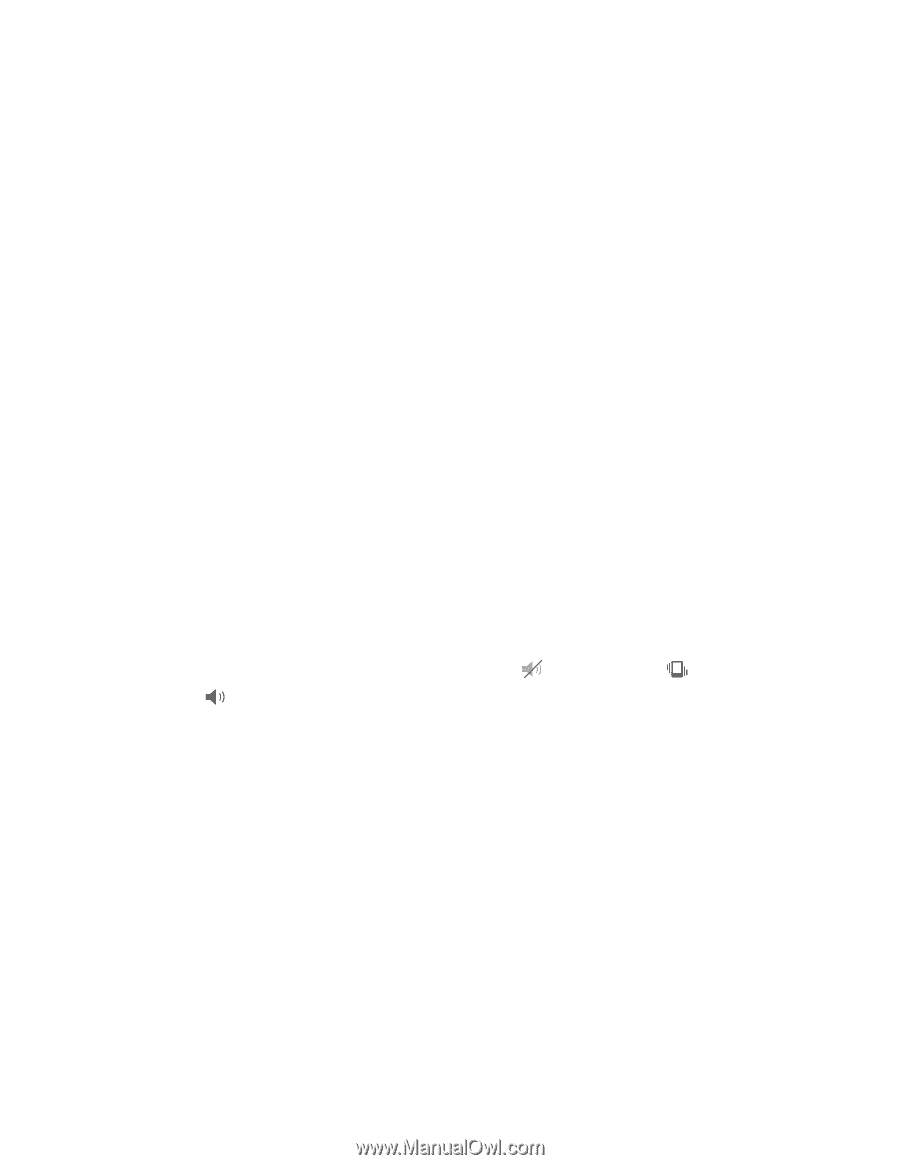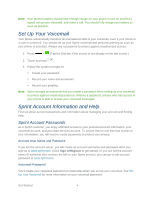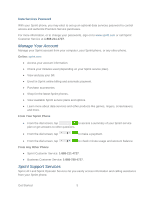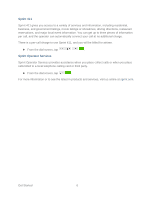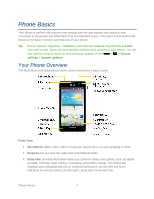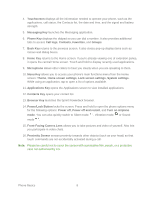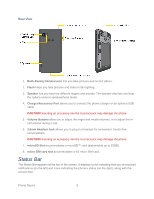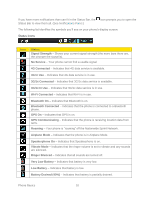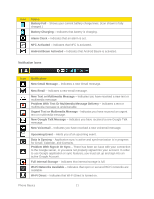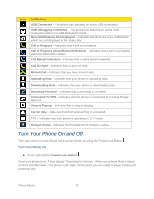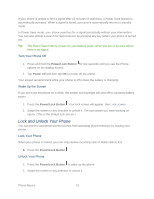LG LS720 User Guide - Page 18
Touchscreen, Messaging Key, Phone Key, Call logs, Contacts, Favorites, Groups, Back Key - cases
 |
View all LG LS720 manuals
Add to My Manuals
Save this manual to your list of manuals |
Page 18 highlights
4. Touchscreen displays all the information needed to operate your phone, such as the applications, call status, the Contacts list, the date and time, and the signal and battery strength. 5. Messaging Key launches the Messaging application. 6. Phone Key displays the dialpad so you can dial a number. It also provides additional tabs to access Call logs, Contacts, Favorites, and Groups. 7. Back Key returns to the previous screen. It also closes pop-up display items such as menus and dialog boxes. 8. Home Key returns to the Home screen. If you're already viewing one of extension panes, it opens the central Home screen. Touch and hold to display recently used applications. 9. Microphone allows other callers to hear you clearly when you are speaking to them. 10. Menu Key allows you to access your phone's main functions menu from the Home screen: Theme, Home screen settings, Lock screen settings, System settings. While using an application, tap to open a list of options available. 11. Applications Key opens the Applications screen to view installed applications. 12. Contacts Key opens your contact list. 13. Browser Key launches the Sprint Powerdeck browser. 14. Power/Lock Button locks the screen. Press and hold to open the phone options menu for the following options: Power off, Power off and restart, and Turn on Airplane mode. You can also quickly switch to Silent mode , Vibration mode or Sound mode . 15. Front-Facing Camera Lens allows you to take pictures and video of yourself. Also lets you participate in video chats. 16. Proximity Sensor senses proximity towards other objects (such as your head) so that touch commands are not accidentally activated during a call. Note: Please be careful not to cover the sensor with a protective film, pouch, or a protective case not authorized by LG. Phone Basics 8