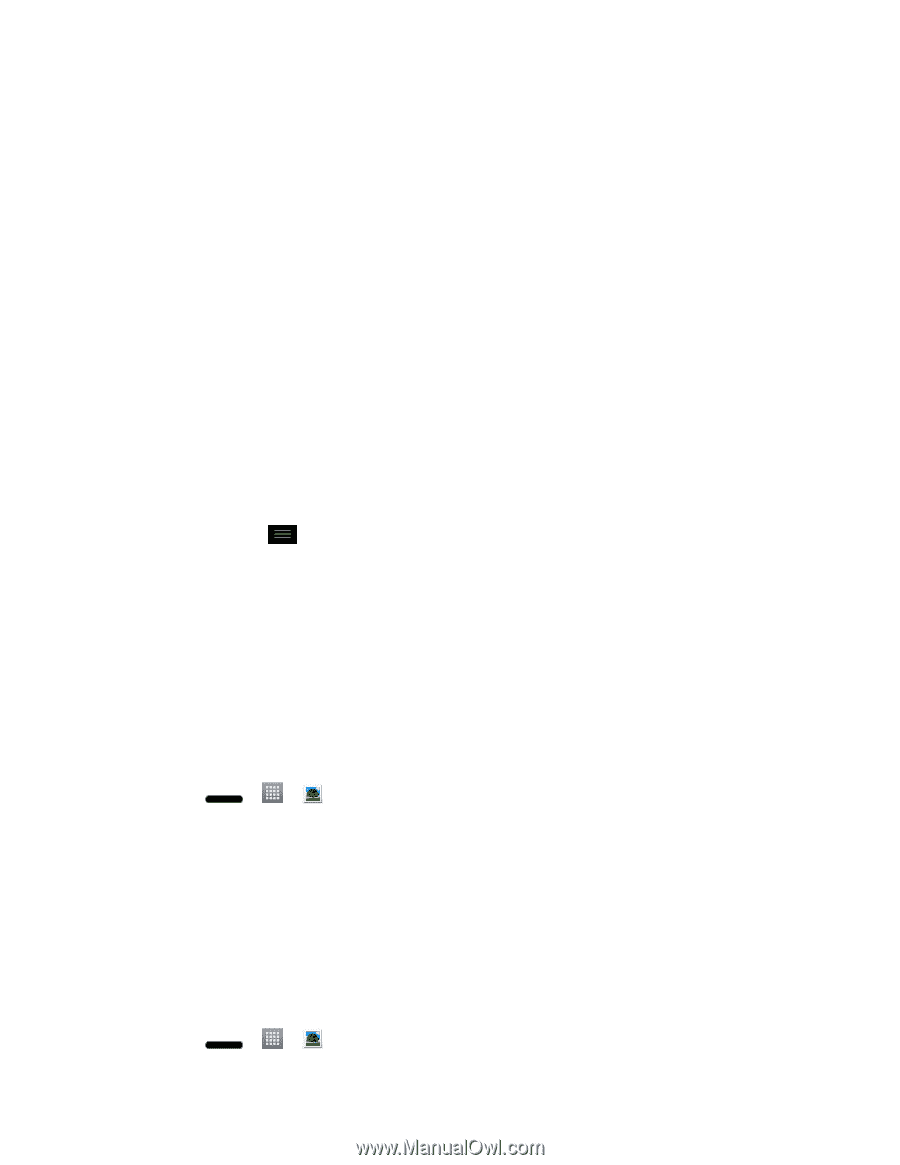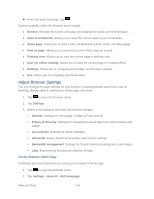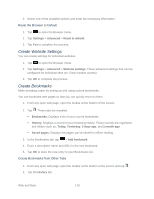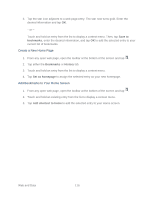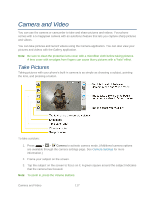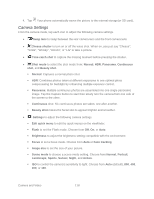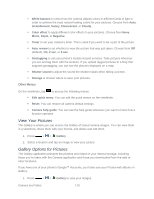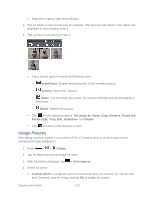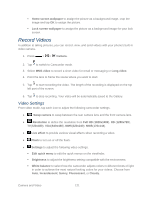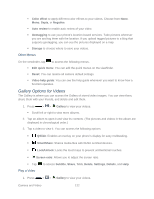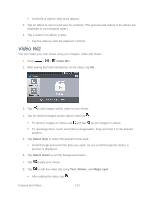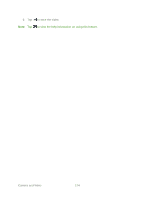LG LS720 User Guide - Page 129
View Your Pictures, Gallery Options for Pictures, Other Menus
 |
View all LG LS720 manuals
Add to My Manuals
Save this manual to your list of manuals |
Page 129 highlights
White balance to select how the camera adjusts colors in different kinds of light in order to achieve the most natural-looking colors for your pictures. Choose from Auto, Incandescent, Sunny, Fluorescent, or Cloudy. Color effect to apply different color effects to your pictures. Choose from None, Mono, Sepia, or Negative. Timer to set your camera's timer. This is ideal if you want to be a part of the picture. Auto review to set whether to view the picture that was just taken. Choose from Off (default), On, 2 sec, or 5 sec. Geotagging to use your phone's location-based services. Take pictures wherever you are and tag them with the location. If you upload tagged pictures to a blog that supports geotagging, you can see the pictures displayed on a map. Shutter sound to adjust the sound the shutter makes when taking a picture. Storage to choose where to save your pictures. Other Menus On the viewfinder, tap to access the following menus. Edit quick menu: You can edit the quick menus on the viewfinder. Reset: You can restore all camera default settings. Camera help guide: You can see the help guide whenever you want to know how a function operates. View Your Pictures The Gallery is where you can access the Gallery of stored camera images. You can view them in a slideshow, share them with your friends, and delete and edit them. 1. Press > > Gallery. 2. Select a location and tap an image to view your picture. Gallery Options for Pictures The Gallery application presents the pictures and videos in your internal storage, including those you„ve taken with the Camera application and those you downloaded from the web or other locations. If you have one of your phone's Google™ Accounts, you„ll also see your Picasa web albums in Gallery. 1. Press > > Gallery to view your images. Camera and Video 119