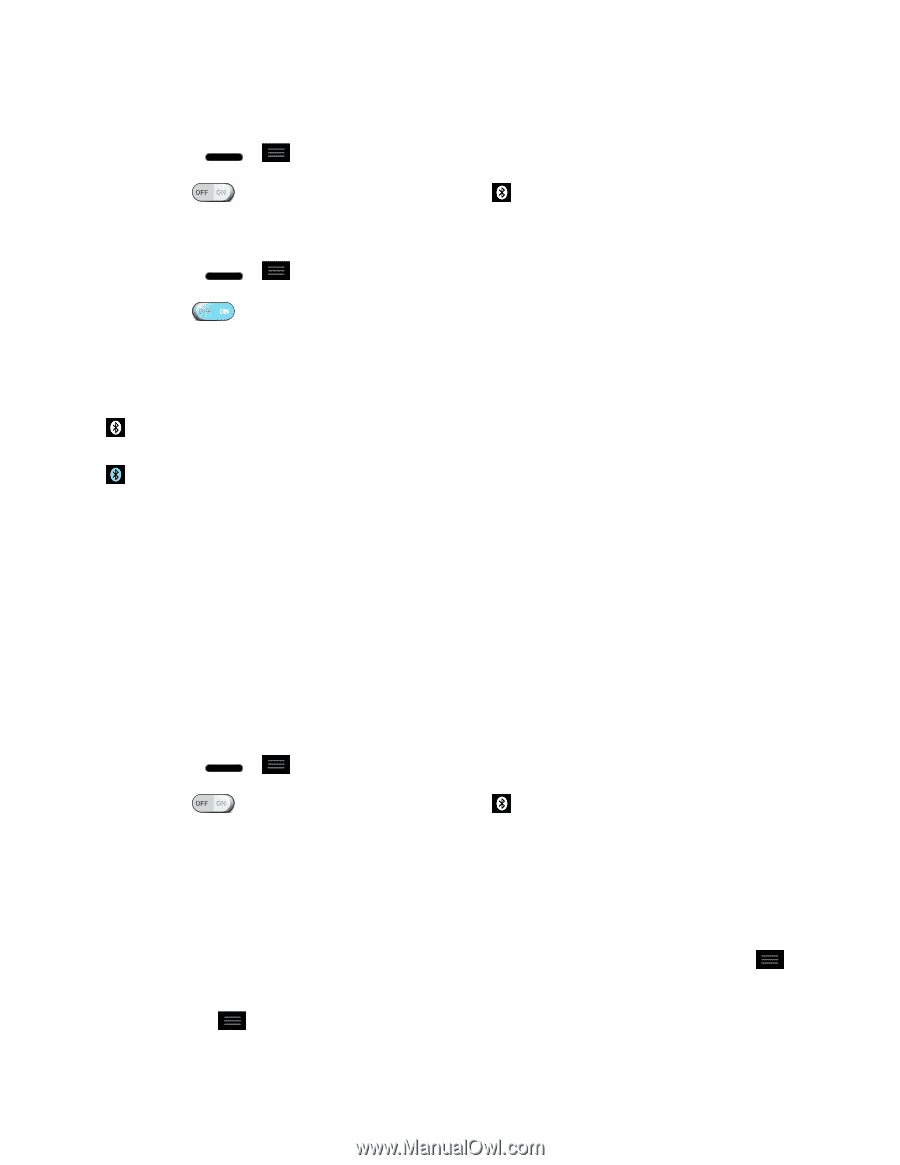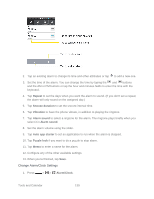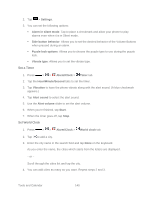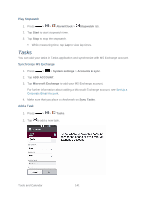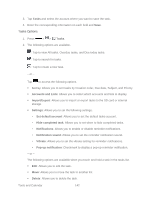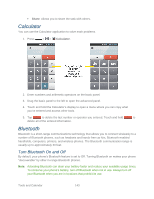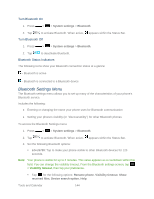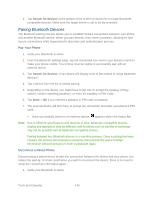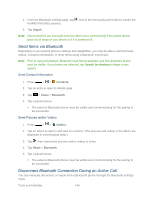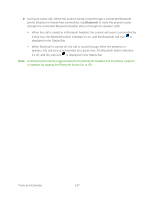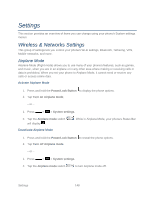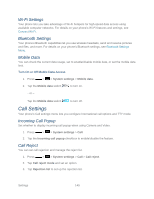LG LS720 User Guide - Page 154
Bluetooth Settings Menu, Turn Bluetooth On, Bluetooth Status Indicators
 |
View all LG LS720 manuals
Add to My Manuals
Save this manual to your list of manuals |
Page 154 highlights
Turn Bluetooth On 1. Press > > System settings > Bluetooth. 2. Tap to activate Bluetooth. When active, Turn Bluetooth Off appears within the Status Bar. 1. Press > > System settings > Bluetooth. 2. Tap to deactivate Bluetooth. Bluetooth Status Indicators The following icons show your Bluetooth connection status at a glance: - Bluetooth is active - Bluetooth is connected to a Bluetooth device Bluetooth Settings Menu The Bluetooth settings menu allows you to set up many of the characteristics of your phone's Bluetooth service. Includes the following: ● Entering or changing the name your phone uses for Bluetooth communication ● Setting your phone's visibility (or "discoverability") for other Bluetooth phones To access the Bluetooth Settings menu: 1. Press > > System settings > Bluetooth. 2. Tap to activate Bluetooth. When active, appears within the Status Bar. 3. Set the following Bluetooth options: LG-LS720: Tap to make your phone visible to other Bluetooth devices for 120 seconds. Note: Your phone is visible for up to 2 minutes. This value appears as a countdown within this field. You can change the visibility timeout. From the Bluetooth settings screen, tap > Visibility timeout, then tap your preference. Tap for the following options: Rename phone, Visibility timeout, Show received files, Device search option, Help. Tools and Calendar 144