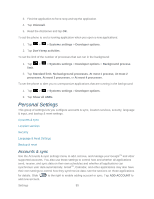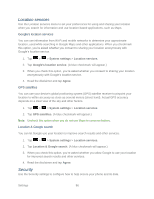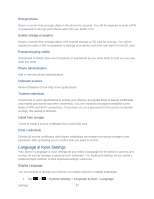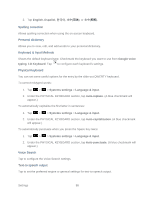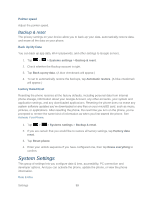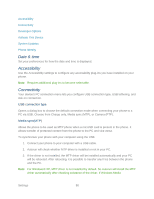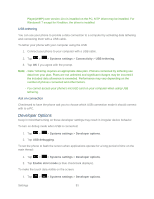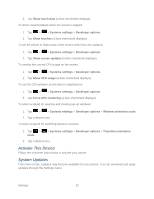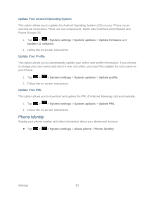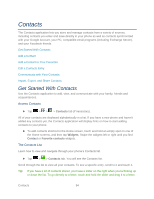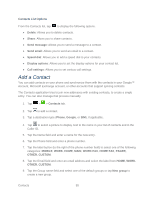LG LS860 User Guide - Page 100
Date & time, Accessibility, Connectivity, PC via USB. Choose from Charge only, Media sync MTP - driver
 |
View all LG LS860 manuals
Add to My Manuals
Save this manual to your list of manuals |
Page 100 highlights
Accessibility Connectivity Developer Options Activate This Device System Updates Phone Identity Date & time Set your preferences for how the date and time is displayed. Accessibility Use the Accessibility settings to configure any accessibility plug-ins you have installed on your phone. Note: Requires additional plug-ins to become selectable. Connectivity Your device's PC connection menu lets you configure USB connection type, USB tethering, and Ask on connection. USB connection type Opens a dialog box to choose the default connection mode when connecting your phone to a PC via USB. Choose from Charge only, Media sync (MTP), or Camera (PTP). Media sync(MTP) Allows the phone to be used as MTP phone when a microSD card is present in the phone. It allows transfer of protected content from the phone to the PC and vice versa. To synchronize your phone with your computer using the USB 1. Connect your phone to your computer with a USB cable. 2. Autorun will check whether MTP driver is installed or not in your PC. 3. If the driver is not installed, the MTP driver will be installed automatically and your PC will be rebooted. After rebooting, it is possible to transfer any fi les between the phone and the PC. Note: For Windows® XP, MTP driver is not installed by default. So Autorun will install the MTP driver automatically after checking existence of the driver. If Windows Media Settings 90