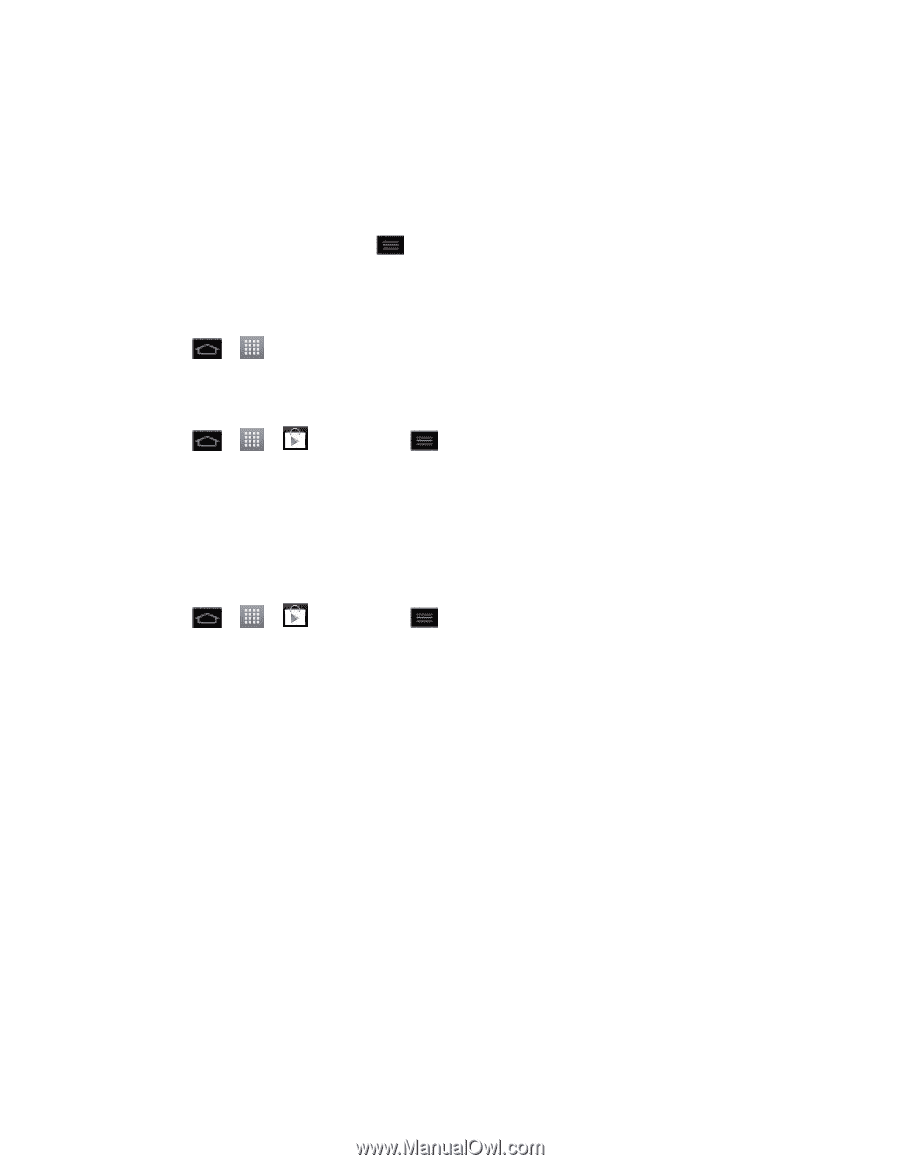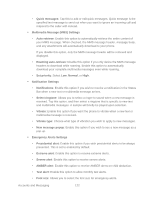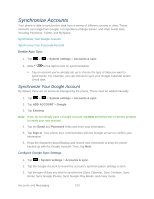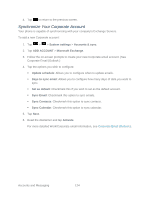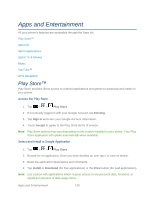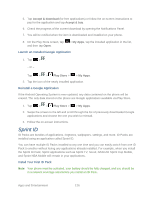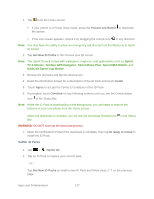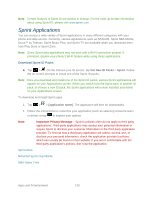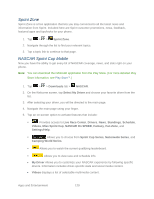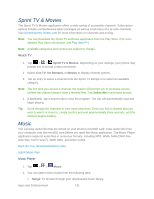LG LS860 User Guide - Page 136
Sprint ID, Launch an Installed Google Application, Reinstall a Google Application
 |
View all LG LS860 manuals
Add to My Manuals
Save this manual to your list of manuals |
Page 136 highlights
5. Tap Accept & download (for free applications) or follow the on-screen instructions to pay for the application and tap Accept & buy. 6. Check the progress of the current download by opening the Notifications Panel. 7. You will be notified when the item is downloaded and installed on your phone. 8. On the Play Store screen, tap and then tap Open. > My Apps, tap the installed application in the list, Launch an Installed Google Application 1. Tap > . - or - Tap > > Play Store > > My Apps. 2. Tap the icon of the newly installed application. Reinstall a Google Application If the Android Operating System is ever updated, any data contained on the phone will be erased. The only data stored on the phone are Google applications available via Play Store. 1. Tap > > Play Store > > My Apps. 2. Swipe the screen to the left and scroll through the list of previously downloaded Google applications and choose the one you wish to reinstall. 3. Follow the on-screen instructions. Sprint ID ID Packs are bundles of applications, ringtones, wallpapers, settings, and more. ID Packs are installed using an application called Sprint ID. You can have multiple ID Packs installed at any one time and you can easily switch from one ID Pack to another without losing any applications already installed. For example, when you install the Sprint ID Pack, Sprint applications such as Sprint TV, Scout, NASCAR Sprint Cup Mobile, and Sprint NBA Mobile will remain in your applications. Install Your First ID Pack Note: Your phone must be activated, your battery should be fully charged, and you should be in a network coverage area before you install an ID Pack. Apps and Entertainment 126