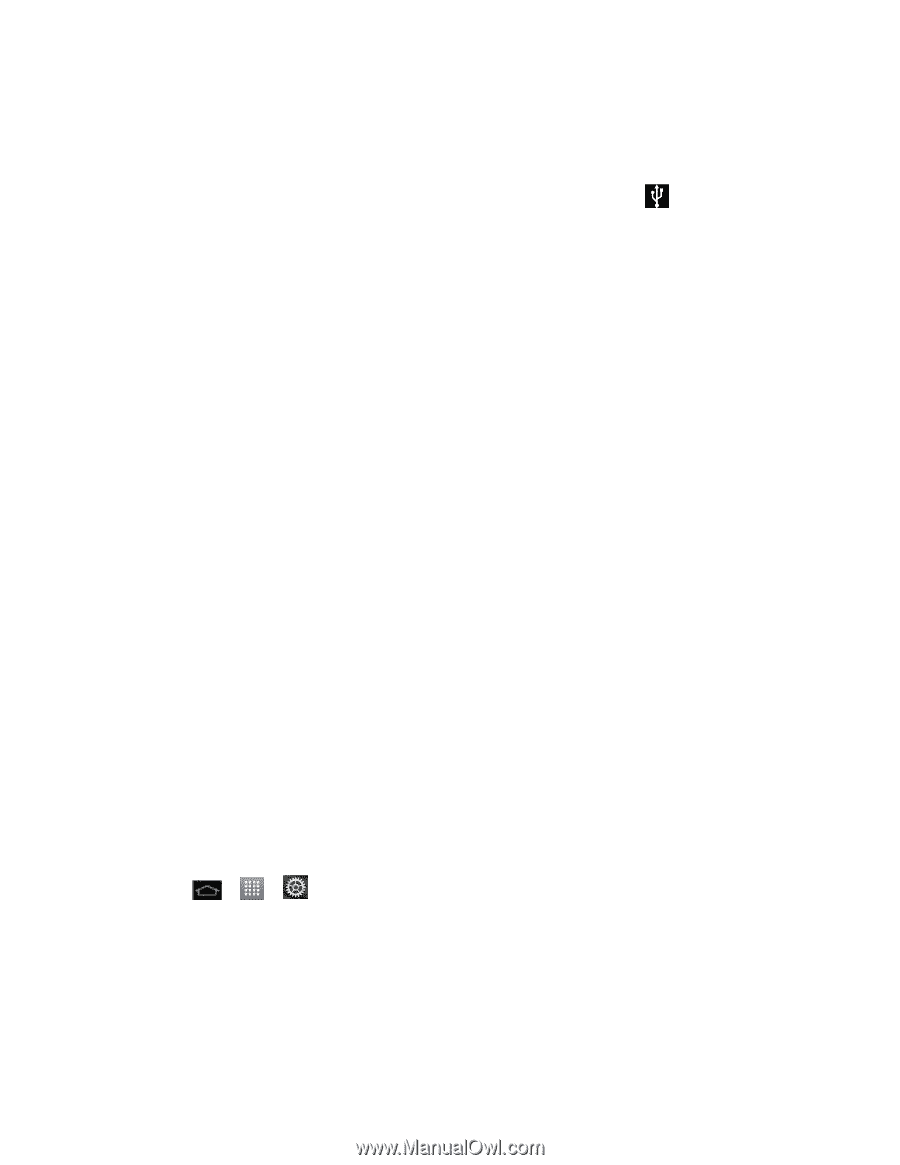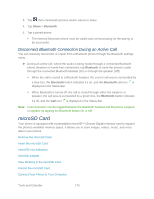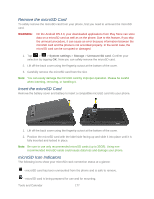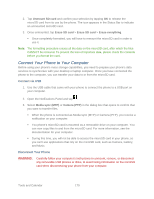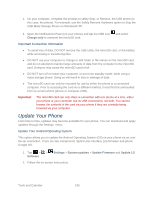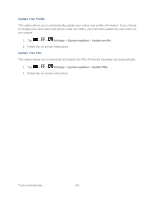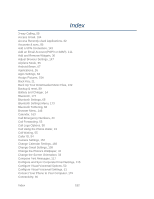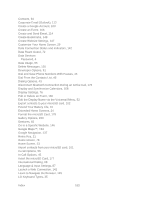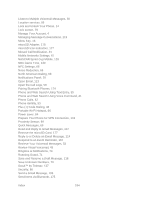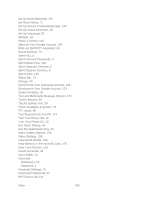LG LS860 User Guide - Page 190
Update Your Phone, Important Connection Information, Update Your Android Operating System
 |
View all LG LS860 manuals
Add to My Manuals
Save this manual to your list of manuals |
Page 190 highlights
1. On your computer, complete the process to safely Stop, or Remove, the USB phone (in this case, the phone). For example, use the Safely Remove Hardware option to Stop the USB Mass Storage Phone on Windows® XP. 2. Open the Notifications Panel (on your phone) and tap the USB icon Charge only to unmount the microSD card. and select Important Connection Information ● To avoid loss of data, DO NOT remove the USB cable, the microSD card, or the battery while accessing or transferring files. ● DO NOT use your computer to change or edit folder or file names on the microSD card, and do not attempt to transfer large amounts of data from the computer to the microSD card. Doing so may cause the microSD card to fail. ● DO NOT turn off or restart your computer, or put it into standby mode, while using a mass storage phone. Doing so will result in loss or damage of data. ● The microSD card can only be mounted for use by either the phone or a connected computer. Prior to accessing the card via a different method, it must first be unmounted from its current phone (phone or computer-USB). Important: The microSD card can only share a connection with one phone at a time, either your phone or your computer (via its USB connection), not both. You cannot browse the contents of the card via your phone if they are currently being browsed via your computer. Update Your Phone From time to time, updates may become available for your phone. You can download and apply updates through the Settings menu. Update Your Android Operating System This option allows you to update the Android Operating System (OS) on your phone via an overthe-air connection. There are two components: Sprint User-Interface (UI) firmware and phone Google OS. 1. Tap > > Settings > System updates > Update Firmware and Update LG Software. 2. Follow the on-screen instructions. Tools and Calendar 180