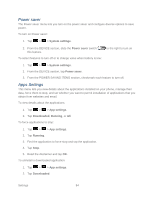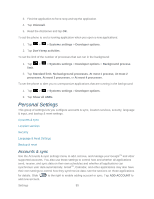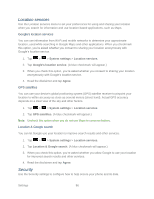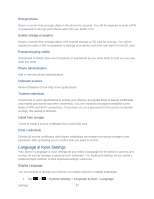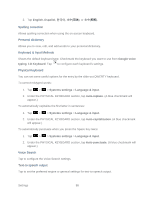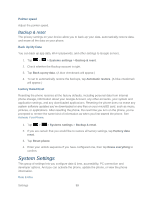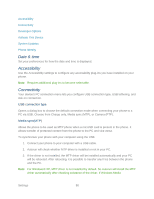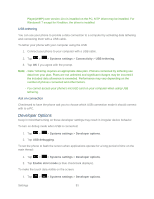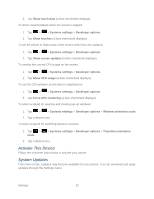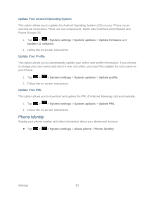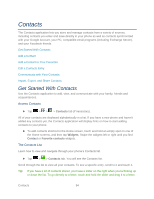LG LS860 User Guide - Page 99
Backup & reset, System Settings - factory reset
 |
View all LG LS860 manuals
Add to My Manuals
Save this manual to your list of manuals |
Page 99 highlights
Pointer speed Adjust the pointer speed. Backup & reset The privacy settings on your device allow you to back-up your data, automatically restore data, and erase all the data on your phone. Back Up My Data You can back up app data, Wi-Fi passwords, and other settings to Google servers. 1. Tap > > Systems settings > Backup & reset. 2. Check whether the Backup account is right. 3. Tap Back up my data. (A blue checkmark will appear.) 4. To set to automatically restore the backups, tap Automatic restore. (A blue checkmark will appear.) Factory Data Reset Resetting the phone restores all the factory defaults, including personal data from internal phone storage, information about your Google Account, any other accounts, your system and application settings, and any downloaded applications. Resetting the phone does not erase any system software updates you„ve downloaded or any files on your microSD card, such as music, pictures, or applications. After resetting the phone, the next time you turn on the phone, you„re prompted to reenter the same kind of information as when you first started the phone. See Activate Your Phone. 1. Tap > > Systems settings > Backup & reset. 2. If you are certain that you would like to restore all factory settings, tap Factory data reset. 3. Tap Reset phone. 4. Enter your unlock sequence if you have configured one, then tap Erase everything to confirm. System Settings This group of settings lets you configure date & time, accessibility, PC connection and developer options. And you can activate the phone, update the phone, or view the phone information. Date & time Settings 89