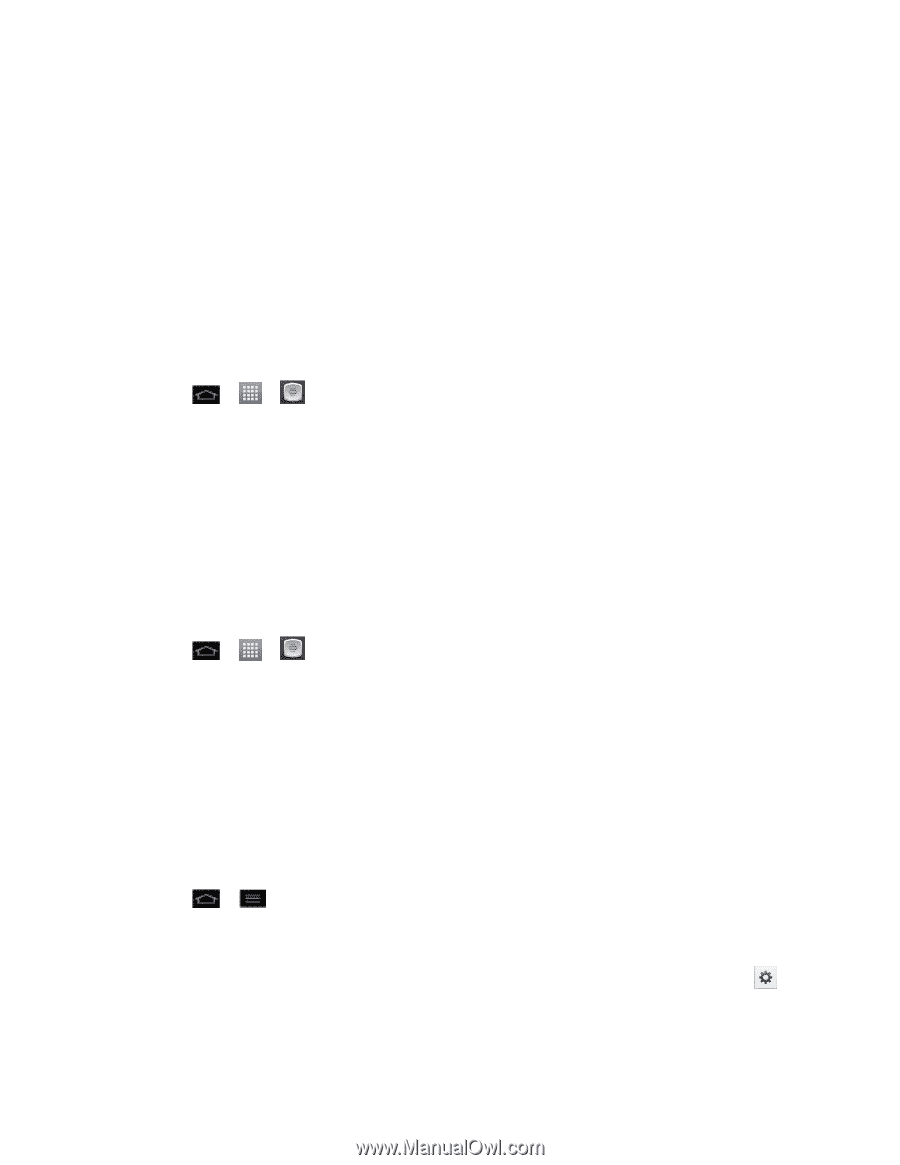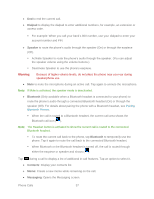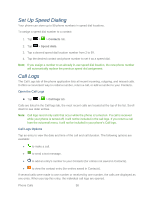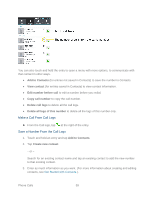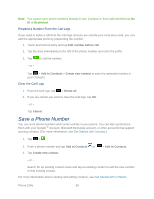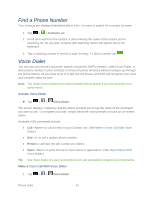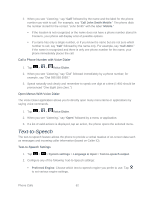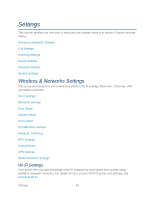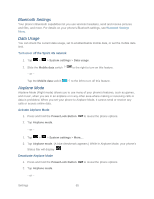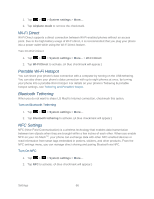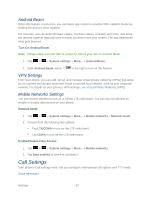LG LS860 User Guide - Page 72
Text-to-Speech, Call a Phone Number with Voice Dialer, Open Menus With Voice Dialer
 |
View all LG LS860 manuals
Add to My Manuals
Save this manual to your list of manuals |
Page 72 highlights
2. When you see "Listening," say "Call" followed by the name and the label for the phone number you wish to call. For example, say "Call John Smith Mobile." The phone dials the number stored for the contact "John Smith" with the label "Mobile." If the location is not recognized or the name does not have a phone number stored in Contacts, your phone will display a list of possible options. If a name has only a single number, or if you know the name but are not sure which number to call, say "Call" followed by the name only. For example, say "Call John." If the name is recognized and there is only one phone number for the name, your phone immediately places the call. Call a Phone Number with Voice Dialer 1. Tap > > Voice Dialer. 2. When you see "Listening," say "Dial" followed immediately by a phone number; for example, say "Dial 555 555 5555." 3. Speak naturally and clearly and remember to speak one digit at a time (1-800 should be pronounced "One Eight Zero Zero.") Open Menus With Voice Dialer The Voice Dialer application allows you to directly open many menu items or applications by saying voice commands. 1. Tap > > Voice Dialer. 2. When you see "Listening," say "Open" followed by a menu or application. 3. If a list of valid actions is displayed, tap an action, the phone opens the selected menu. Text-to-Speech The text-to-speech feature allows the phone to provide a verbal readout of on-screen data such as messages and incoming caller information (based on Caller ID). Text-to-Speech Settings 1. Tap > > System settings > Language & input > Text-to-speech output. 2. Configure any of the following Text-to-Speech settings: Preferred Engine: Choose which text-to-speech engine you prefer to use. Tap to set various engine settings. Phone Calls 62