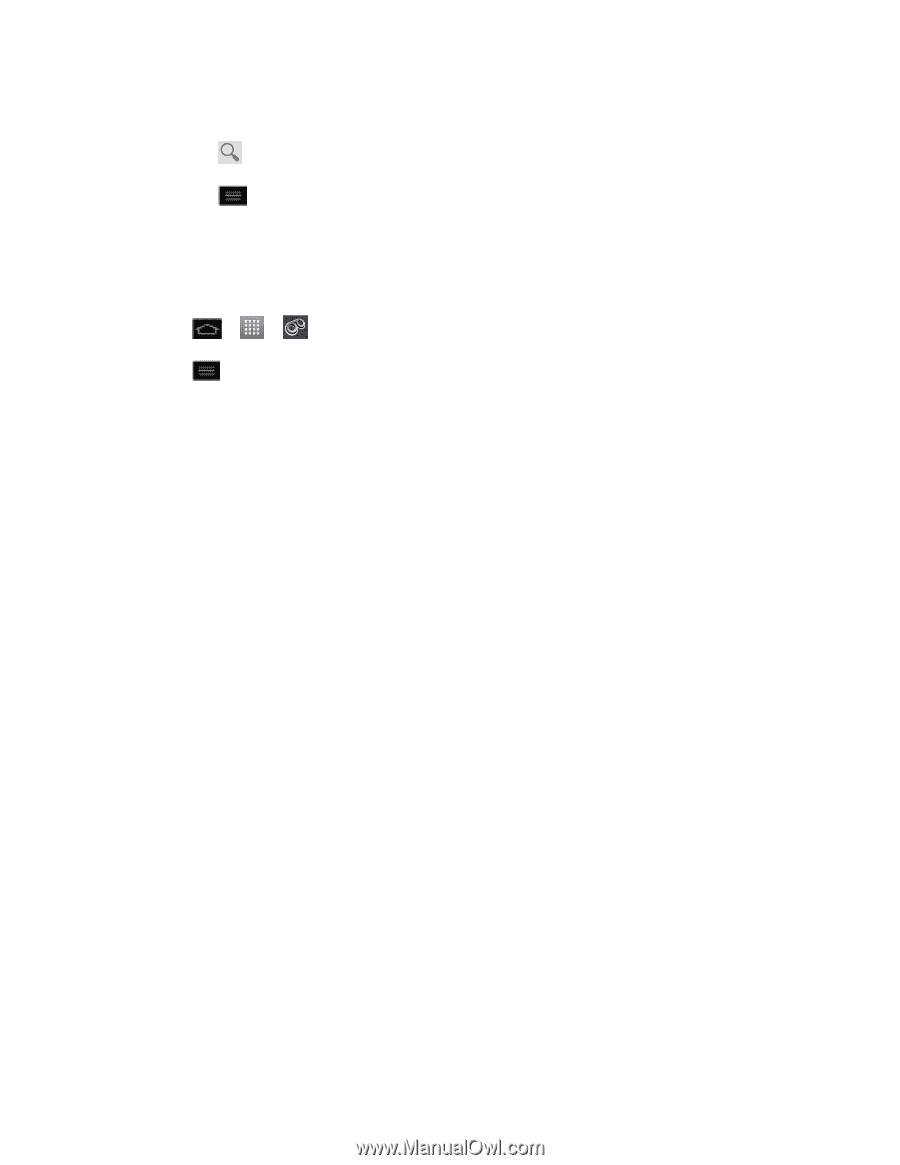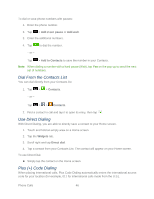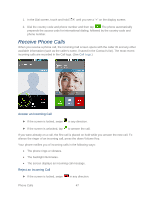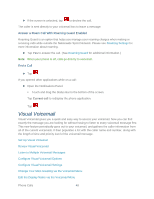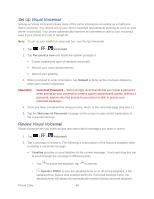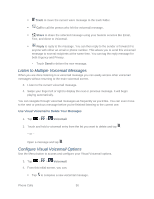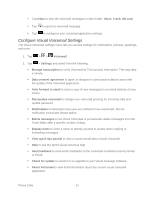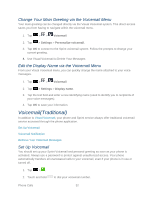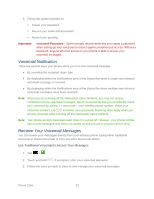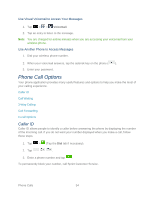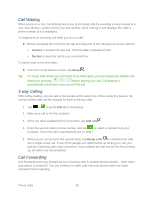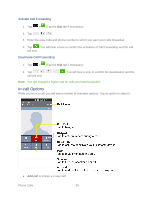LG LS860 User Guide - Page 61
Con Visual Voicemail Settings, About Voicemail
 |
View all LG LS860 manuals
Add to My Manuals
Save this manual to your list of manuals |
Page 61 highlights
Tap Inbox to view the voicemail messages in other folder: Inbox, Trash, SD card. Tap to search a voicemail message. Tap to configures your voicemail application settings. Configure Visual Voicemail Settings The Visual Voicemail settings menu lets you access settings for notifications, pictures, greetings, and more. 1. Tap > > Voicemail. 2. Tap > Settings and select from the following: Manage subscription to verify Voicemail-to-Text account information. This may take a minute. Data consent agreement to agree or disagree to send speech data to assist with the quality of the Voicemail application. Auto forward to email to send a copy of new messages to an email address of your choice. Personalize voicemail to change your voicemail greeting for incoming calls and update password. Notifications to determine how your are notified of new voicemails. Set the notification sound and vibrate option. Delete messages to set Visual Voicemail to permanently delete messages from the Trash folder after a specific number of days. Display name to enter a name to identify yourself to people when replying or forwarding messages. View quick tips tutorial to view a visual tutorial about Visual Voicemail. Help to see the Sprint visual voicemail help. Send feedback to send some feedbacks to the Voicemail Feedback team by Gmail or Email. Check for update to search for an upgrade to your Visual message software. About Voicemail to view build information about the current visual voicemail application. Phone Calls 51