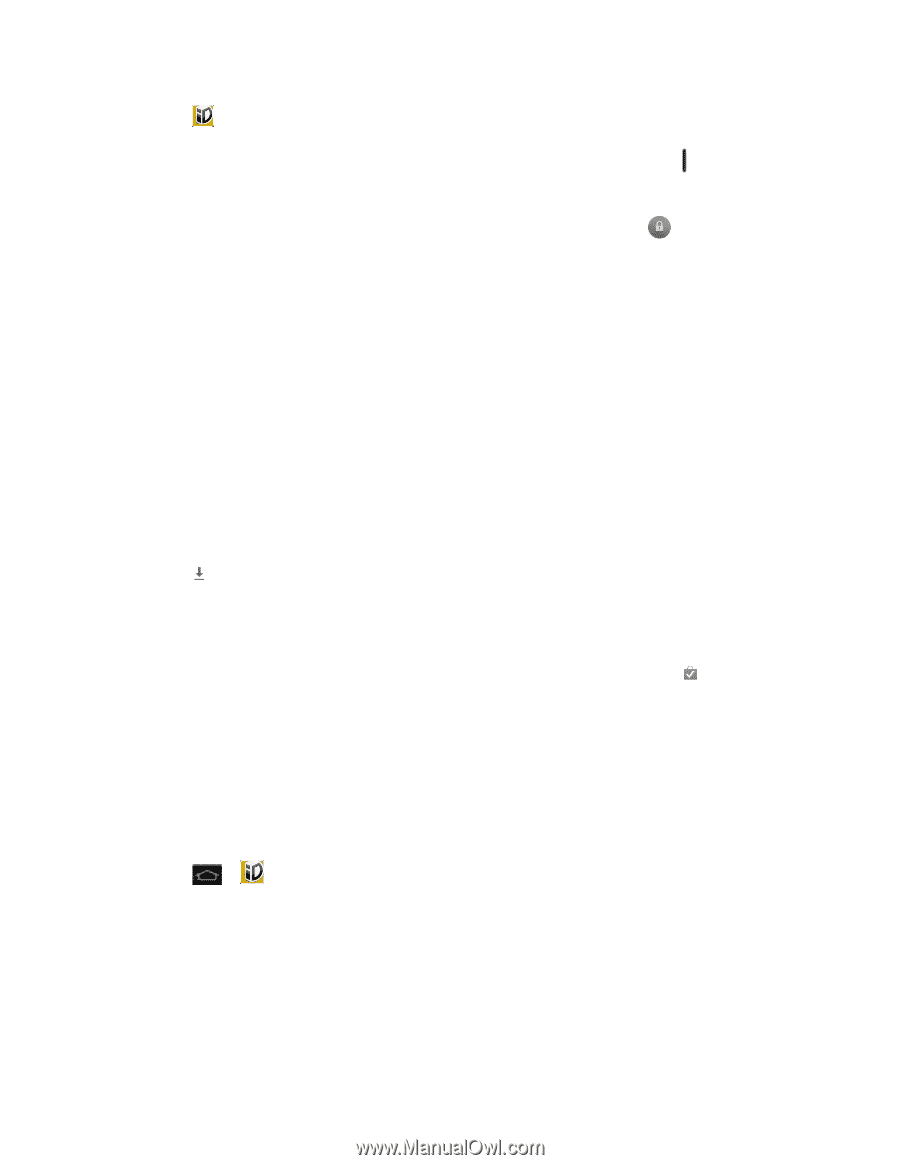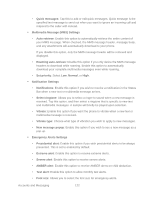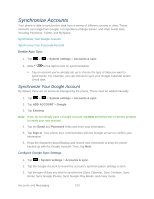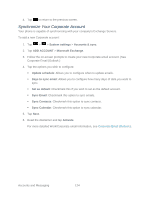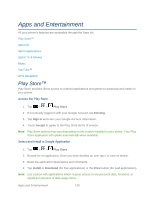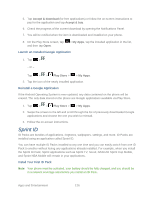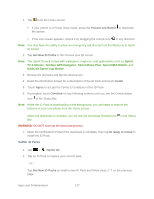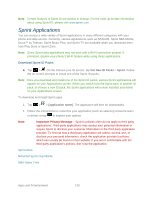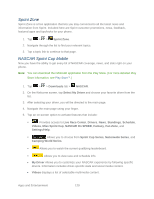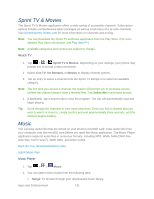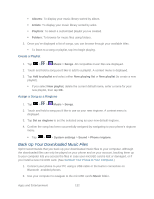LG LS860 User Guide - Page 137
Power/Lock Button, Get New ID Packs, Install, Agree, Continue, ID ready to install, Sprint ID, Sprint
 |
View all LG LS860 manuals
Add to My Manuals
Save this manual to your list of manuals |
Page 137 highlights
1. Tap from the Home screen. If your phone is in Power Save mode, press the Power/Lock Button to reactivate the screen. If the lock screen appears, unlock it by dragging the Unlock icon in any direction. Note: You also have the ability to place an emergency call directly from the Welcome to Sprint ID screen. 2. Tap Get New ID Packs in the Choose your ID screen. Note: The Sprint ID pack comes with wallpapers, ringtones, and applications such as Sprint TV & Movies, TeleNav GPS Navigator, Sprint Music Plus, Sprint NBA Mobile, and NASCAR Sprint Cup Mobile. 3. Browse the ID packs and tap the desired one. 4. Read the information screen for a description of the ID Pack and touch Install. 5. Touch Agree to accept the Terms & Conditions of the ID Pack. 6. If prompted, touch Continue on any following screens until you see the Downloading icon in the Status Bar. Note: While the ID Pack is downloading in the background, you can begin to explore the features of your new phone from the Home screen. When the download is complete, you will see the Download finished icon in the Status Bar. WARNING: DO NOT interrupt the download process. 7. Open the Notifications Panel if the download is complete, then tap ID ready to install to install the ID Pack. Switch ID Packs 1. Tap > (Sprint ID). 2. Tap an ID Pack to replace your current pack. - or - Tap Get New ID Packs to install a new ID Pack and follow steps 2-7 on the previous page. Apps and Entertainment 127