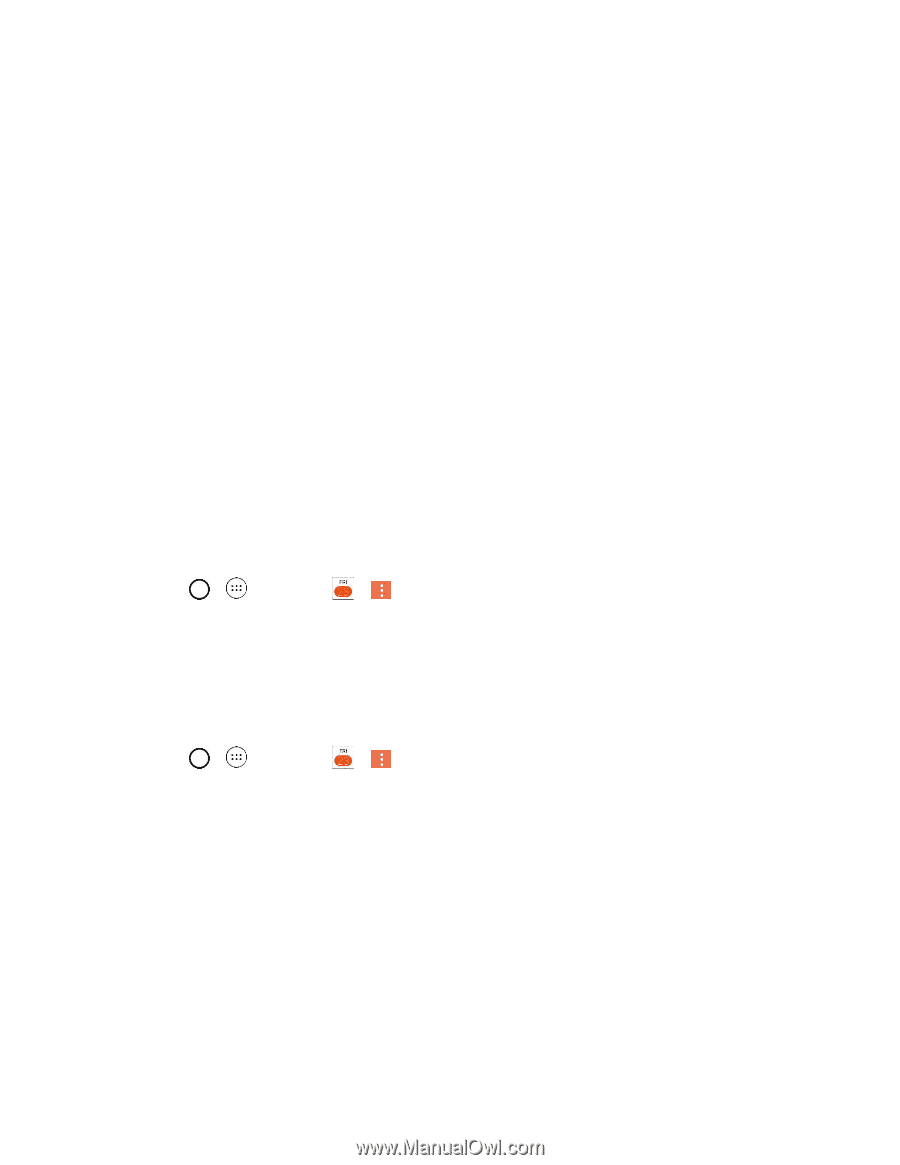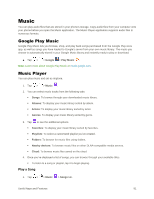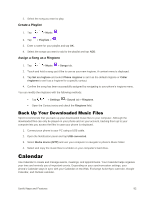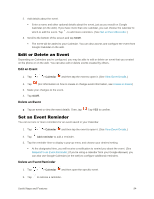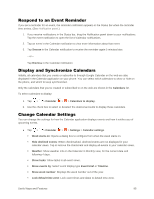LG LS991 Metallic Owners Manual - English - Page 104
Respond to an Event Reminder, Display and Synchronize Calendars, Change Calendar Settings
 |
View all LG LS991 Metallic manuals
Add to My Manuals
Save this manual to your list of manuals |
Page 104 highlights
Respond to an Event Reminder If you set a reminder for an event, the reminder notification appears in the Status bar when the reminder time arrives. (See Notification panel.) 1. If you receive notifications in the Status bar, drag the Notification panel down to your notifications. Tap the event notification to open the list of Calendar notifications. 2. Tap an event in the Calendar notification to view more information about that event. 3. Tap Snooze in the Calendar notification to receive the reminder again 5 minutes later. - or - Tap Dismiss in the Calendar notification. Display and Synchronize Calendars Initially, all calendars that you create or subscribe to through Google Calendar on the web are also displayed in the Calendar application on your phone. You can select which calendars to show or hide on the phone, and which to keep synchronized. Only the calendars that you've created or subscribed to on the web are shown in the Calendars list. To select calendars to display: 1. Tap > > Calendar > > Calendars to display. 2. Use the check box to select or deselect the desired accounts to display those calendars. Change Calendar Settings You can change the settings for how the Calendar application displays events and how it notifies you of upcoming events. ● Tap > > Calendar > > Settings > Calendar settings. Week starts on: Opens a dialog box to configure from when the week starts on. Hide declined events: When checkmarked, declined events are not displayed in your calendar views. Tap to remove the checkmark and display all events in your calendar views. Weather: Show weather info on the Calendar in Monthly view, for the current date and following 4 days. Show tasks: Show tasks in all event views. Show events by: Select event display type Event brief or Timeline. Show week number: Displays the week number out of the year. Lock default time zone: Lock event times and dates to default time zone. Useful Apps and Features 95