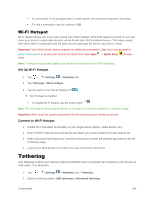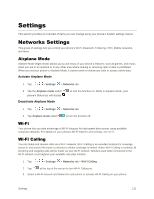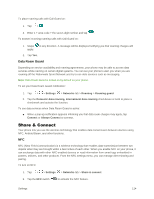LG LS991 Metallic Owners Manual - English - Page 118
Prepare Your Phone for VPN Connection, Set Up Secure Credential Storage, Add a VPN Connection
 |
View all LG LS991 Metallic manuals
Add to My Manuals
Save this manual to your list of manuals |
Page 118 highlights
Prepare Your Phone for VPN Connection Depending on the type of VPN you are using at work, you may be required to enter your login credentials or install security certificates before you can connect to your company‟s local network. You can get this information from your network administrator. Before you can initiate a VPN connection, your phone must first establish a Wi-Fi or data connection. Set Up Secure Credential Storage If your network administrator instructs you to download and install security certificates, follow the instructions below. 1. Tap > > Settings > General tab > Security. 2. Tap Certificate management > Install from storage for desired certificates. You can then download and install the certificates needed to access your local network. Your network administrator can tell you how to do this. Add a VPN Connection Use the Wireless & networks settings menu to add a VPN connection to your phone. 1. Tap > > Settings > Networks tab > More > VPN > Basic VPN or LG VPN. 2. Tap Add Basic VPN network or Add LG VPN network. Note: A screen lock is required to configure VPN. 3. Configure the settings according to the security details you have obtained from your network administrator. 4. When finished, tap SAVE. The VPN is then added to the VPNs section of the VPN settings screen. Connect to or Disconnect From a VPN Once you have set up a VPN connection, use the Wireless networks settings menu to connect to or disconnect from the VPN. Connect to a VPN 1. Tap > > Settings > Networks tab > More > VPN > Basic VPN or LG VPN. 2. In the VPNs section, tap the VPN that you want to connect to. 3. When prompted, enter your login credentials, and then tap Connect. When you are connected, the VPN connected icon appears in the notification area of the Status bar. 4. Open the web browser to access resources such as intranet sites on your corporate network. Connectivity 109