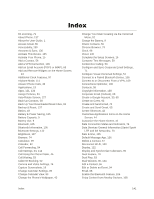LG LS991 Metallic Owners Manual - English - Page 145
System Updates, Apps, Default Message App, Settings, General, DOWNLOADED, ON SD CARD, RUNNING
 |
View all LG LS991 Metallic manuals
Add to My Manuals
Save this manual to your list of manuals |
Page 145 highlights
System Updates From time to time, updates may become available for your phone. You can download and apply updates through the Settings menu. ■ Tap > > Settings > General tab > System updates. Apps The apps menu lets you view details about the applications installed on your phone, manage their data, force them to stop, and set whether you want to permit installation of applications that you obtain from websites and email. To view details about your applications: 1. Tap > > Settings > General tab > Apps. 2. Tap the DOWNLOADED, ON SD CARD, RUNNING or ALL tab to view your apps. 3. Tap the desired app to view its information. To force applications to stop: 1. Tap > > Settings > General tab > Apps. 2. Tap the RUNNING tab. 3. Find the application to force stop and tap the application. 4. Tap Force stop. 5. Read the disclaimer and tap YES. To uninstall a downloaded application: 1. Tap > > Settings > General tab > Apps. 2. Tap the DOWNLOADED tab. 3. Find the application you want to uninstall and tap it. 4. Tap Uninstall. 5. Read the disclaimer and tap OK. Default Message App Set your default messaging app as desired. 1. Tap > > Settings > General tab. 2. Tap Default message app. Settings 136