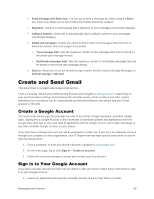LG LS991 Metallic Owners Manual - English - Page 74
Create and Send Gmail, Create a Google Account, Sign in to Your Google Account
 |
View all LG LS991 Metallic manuals
Add to My Manuals
Save this manual to your list of manuals |
Page 74 highlights
Send message with Enter key: You can opt to send a message by simply using the Enter key. This menu allows you to select when this feature should be enabled. Signature: Tap this to automatically add a signature to your messages (checkmark displays). Callback number: Check this to automatically add a callback number to your messages (checkmark displays). Delete old messages: Enable this option to delete older text messages when the limit for maximum number of text messages is exceeded. • Text message limit: Sets the maximum number of text messages that can be stored on the phone (per message thread). • Multimedia message limit: Sets the maximum number of multimedia messages that can be stored on the phone (per message thread). Save to: Allows you to set the default storage location for files received through Messages to Internal storage or SD card. Create and Send Gmail This email client is Google‟s web-based email service. From a computer, launch your preferred web browser and navigate to www.gmail.com. Depending on your synchronization settings, Gmail (along with calendar events, phone numbers and other contact information) on your phone can be automatically synchronized between your phone and your Gmail account on the web. Create a Google Account You must create and/or sign into a Google Account to use Gmail, Google Hangouts, and other Google apps. Signing into a Google Account is also necessary to download updates and applications from the Google Play store app to sync your data (if applicable) with the Google servers, and to take advantage of any other available Google services on your phone. If you don‟t have a Google Account, you will be prompted to create one. If you have an enterprise account through your company or other organization, your IT department may have special instructions on how to sign into that account. 1. From a computer, or from your phone's Browser, navigate to www.google.com. 2. On the main page, tap or click Sign in > Create an account. 3. Follow the on-screen prompts to create and activate your free account. Sign in to Your Google Account If you have a Google Account but have not yet signed in with your phone, follow these instructions to sign in to your Google Account. 1. Launch an application that requires a Google Account (such as Play Store or Gmail). Messaging and Internet 65