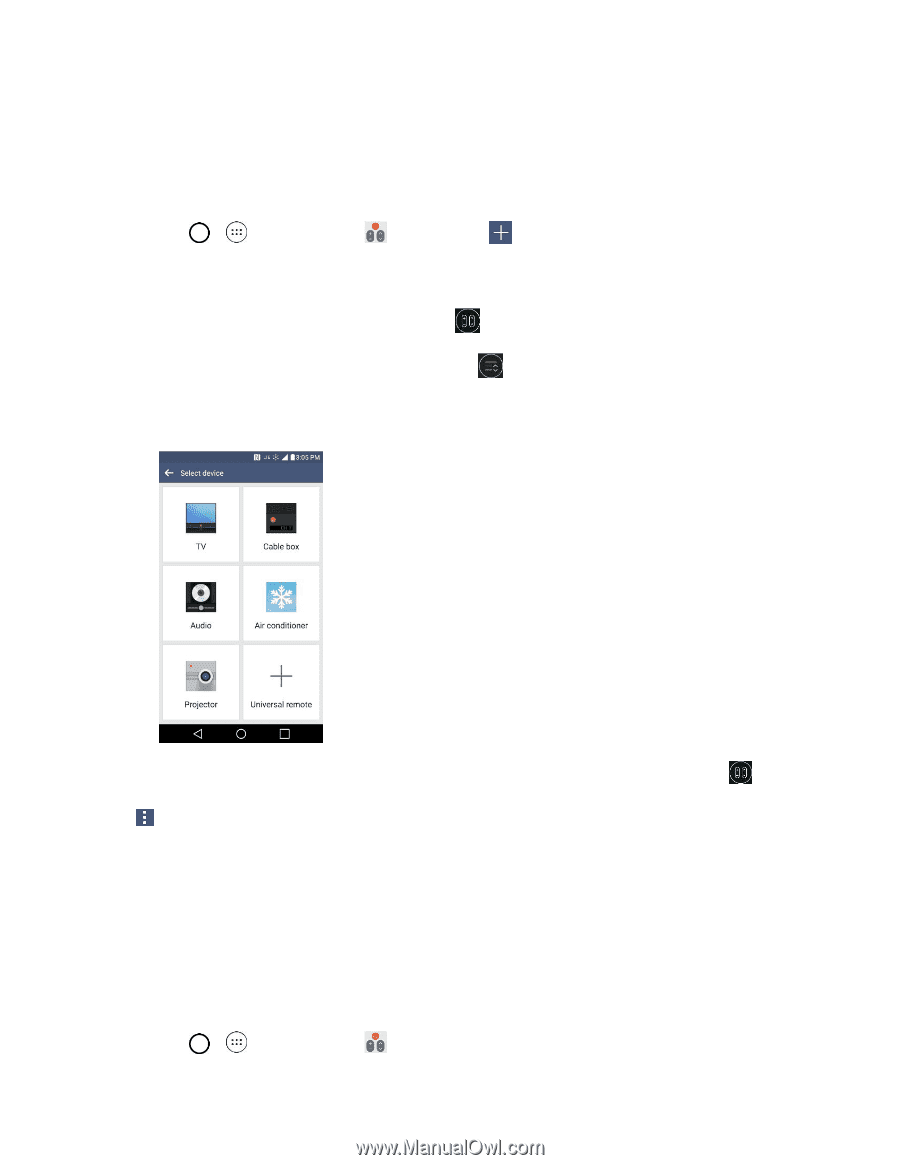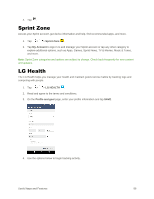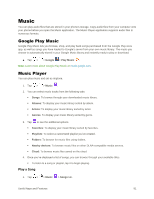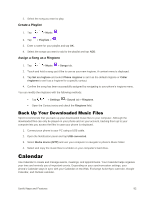LG LS991 Metallic Owners Manual - English - Page 97
QuickRemote, Universal Remote
 |
View all LG LS991 Metallic manuals
Add to My Manuals
Save this manual to your list of manuals |
Page 97 highlights
Note: The QSlide function can support up to two windows at the same time. QuickRemote QuickRemote turns your phone into a Universal Remote for your home TV, cable box, audio systems, etc. 1. Tap > - or - > QuickRemote > Add remote . Touch and slide the Status bar down and tap > ADD REMOTE. Note: If QuickRemote is not shown in the Status bar, tap and select the QuickRemote. 2. Select the type of device and its manufacturer, then follow the on-screen instructions to configure the device(s). Tip: To quickly use the QuickRemote feature, touch and slide the Status bar downward and tap QuickRemote on the Quick Settings bar to activate it. Tap to select Magic Remote setting (only for LG TVs), Edit remote name, Learn remote, Move remote, Delete remote, Settings, and Help. Note: QuickRemote features an ordinary remote control and infrared (IR) signals to operate the same way. Therefore, be careful not to cover the infrared sensor when you use the QuickRemote feature. This function may not be supported depending on the model, the manufacturer or service company. Universal Remote You can create your own personalized universal remote and choose where to place all of the buttons. You can also teach the phone's QuickRemote to learn commands from other remote controllers. 1. Tap > > QuickRemote . Useful Apps and Features 88