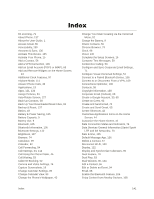LG LS991 Metallic Owners Manual - English - Page 146
Backup & Reset, About Phone, LG Backup, Back Up My Data, Backup Account, Automatic Restore
 |
View all LG LS991 Metallic manuals
Add to My Manuals
Save this manual to your list of manuals |
Page 146 highlights
3. Tap the desired option. Backup & Reset The privacy settings on your device allow you to back-up your data, automatically restore data, and erase all the data on your phone. ■ Tap > > Settings > General tab > Backup & reset. LG Backup Backs up all information on the device and restores it in the event of data loss or replacement. Back Up My Data You can back up app data, Wi-Fi passwords, and other settings to Google servers. Backup Account Allows you to choose an account to use to back up data. Automatic Restore When reinstalling an app, enabling this option restores backed up settings and data. Factory Data Reset Resetting the phone restores all the factory defaults, including personal data from phone storage, information about your Google Account, any other accounts, your system and application settings, and any downloaded applications. After resetting the phone, the next time you turn on the phone, you„re prompted to reenter the same kind of information as when you first started the phone. See Activate Your Phone. 1. Tap > > Settings > General tab > Backup & reset. 2. If you are certain that you would like to restore all factory settings, tap Factory data reset. 3. Tap RESET PHONE. 4. Enter your unlock sequence if you have configured one, then tap Delete all and OK to confirm. About Phone The About Phone menu displays information such as the network, battery, hardware, and software. 1. Tap > > Settings 2. Tap the desired menu. > General tab > About phone. Settings 137