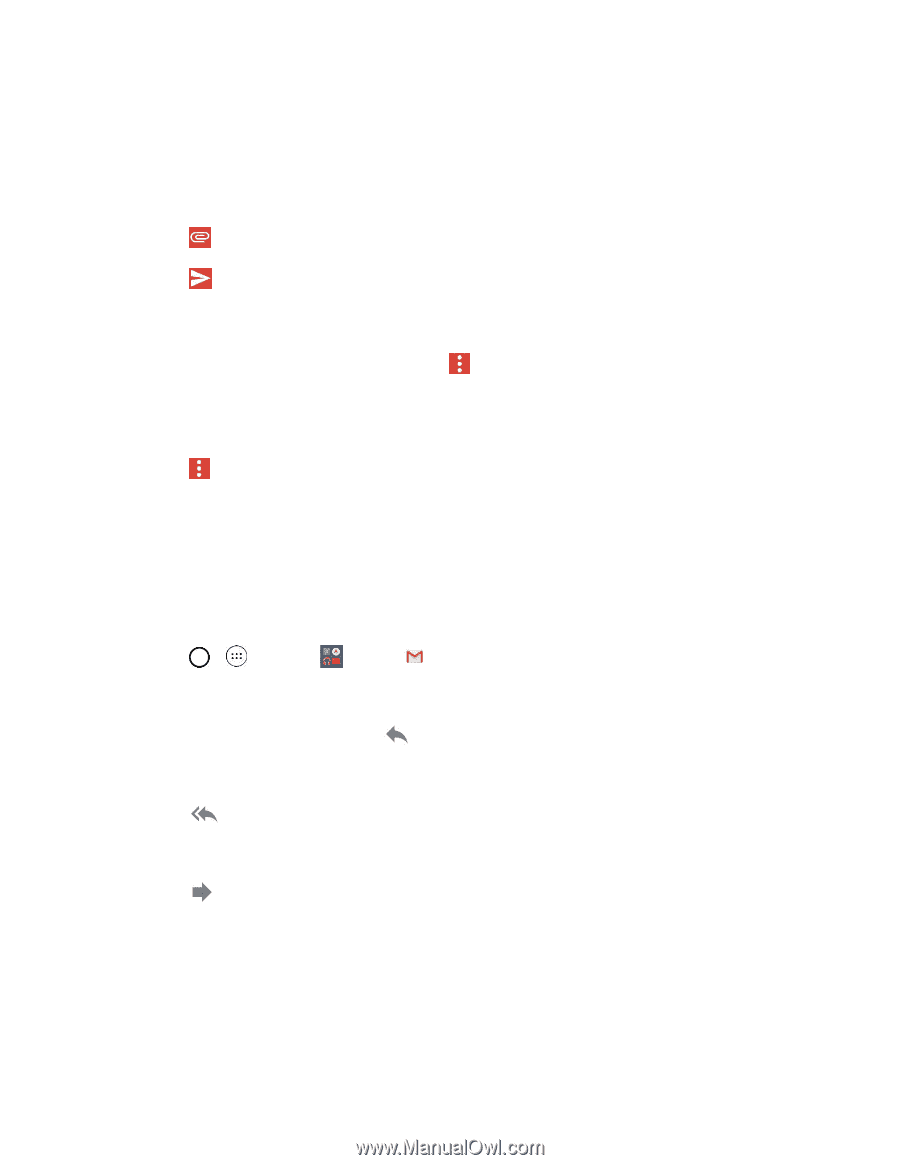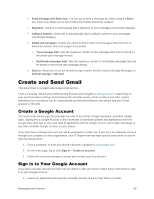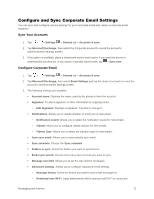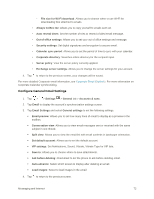LG LS991 Metallic Owners Manual - English - Page 76
Read and Reply to Gmail Messages, Attach file, Save draft, Discard, Google, Gmail
 |
View all LG LS991 Metallic manuals
Add to My Manuals
Save this manual to your list of manuals |
Page 76 highlights
3. Enter a recipient's address. As you enter text, matching addresses are displayed from your Contact list. You can tap a suggested address or continue entering text to enter a new one. 4. Enter a subject for the message in the Subject field. 5. Continue into the next field to compose your email message. 6. Tap > Attach file to add an attachment to the email. 7. Tap to send the email. - or - If you're not ready to send the message, tap by opening messages with the Drafts label. - or - > Save draft instead. You can read your drafts Tap > Discard to erase the message (including any saved drafts). Note: If you aren't connected to a network - for example, if you‟re working in Airplane mode - the messages that you send are stored on your phone, with the Outbox label until you connect to a network again. Read and Reply to Gmail Messages You can continue an email conversation by replying to a message or by forwarding it. 1. Tap > > Google > Gmail . 2. Touch a message to display it. 3. At the bottom of the message, tap - or - to reply to the message. Tap - or - to reply all to the message. Tap to forward to the message. Replying to or forwarding messages without changing the subject adds your reply to the current conversation. Changing the subject starts a new conversation. The message will open in a new screen where you can add or remove addresses, edit the subject, and add or remove text or attachments. Messaging and Internet 67