LG LSS-3200A Owners Manual - Page 124
nection with a compatible Dolby Digital A/V Receiver
 |
View all LG LSS-3200A manuals
Add to My Manuals
Save this manual to your list of manuals |
Page 124 highlights
TROUBLESHOOTING SYMPTOMS Closed captions are not displayed. Two sets of overlapping captions appear. Closed captions are not shown using my custom styles. SOLUTIONS - Most recent TVs also include captioning capability, which you may independently set (see TV manual for details). If the captions are ON for both TV and this product, you may see overlapping captions. In this case, please turn off captioning on the TV or this product (see section 8-14). - When using the DVI-HDTV or RGB connections, captioning must be displayed using this product (see section 8-14). This may also be necessary, when FORMAT is set to modes other than 480i for YPbPr connection. - Depending on broadcast provider, different types of captioning may be available. According to your preferences, you will need to set your Caption settings for Analog and Digital modes. - By selecting both Analog on (for instance, CC1) and Digital CC on (for instance Service1) by pressing the CC button on the remote or by accessing settings outlined in 8-14 to 8-16), both types captioning will be displayed automatically, based on broadcast provider information. - Custom styles (described in 8-15) only are applied to some digital broadcasts with Digital Captions. Depending on the broadcast, you may need to set the Analog captions to OFF to view the Digital Captions. Cannot receive audio with 5.1 channels. - Dolby Digital 5.1 audio requires the use of the digital audio output connection with a compatible Dolby Digital A/V Receiver (see section 3-7 Digital Audio System). - Confirm that you have set the Audio → Digital Output setting to Dolby Digital mode (see section 8-12). - Availability of 5.1 audio will depend on the broadcast provider and is not available for analog broadcast sources. Although Dolby Digital can support up to 5.1 channels, some broadcasts may only be available in stereo. Incorrect operation when controlling the HD Receiver from another device, such as a DVR. - Confirm that the IR Controller is located near the Remote Control Sensor (see section 4-1 item 4) in accordance with your DVR Manual. - For the most reliable control, connect to your PVR/DVR using the Data Port connection (see section 3-2). - If using the Data Port (RS-232) connection for control, confirm that the other device supports APG-type control (some older devices only support the older MPG type control). Programming which appears to exceed my Lock settings is not blocked. - Please confirm Lock has been enabled with your preferred limits (see section 8-19). - Depending on broadcast provider, not all programming may contain rating information necessary to block certain programming. Additional problems. - Press the RESET button (see section 4-1). 123











