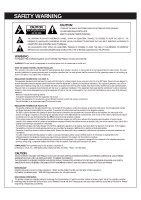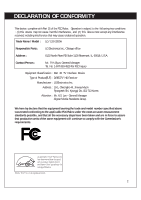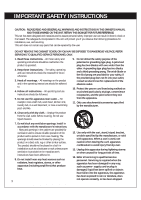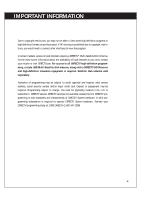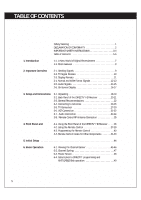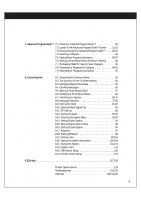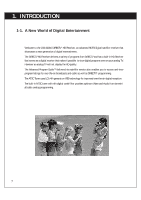LG LSS-3200A Owners Manual - Page 7
Advanced Program Guide™, Customization, EZ Help - specifications
 |
View all LG LSS-3200A manuals
Add to My Manuals
Save this manual to your list of manuals |
Page 7 highlights
7. Advanced Program Guide™ 7-1. About the Advanced Program Guide 50 7-2. Layout of the Advanced Program Guide™ Screen . . . . .51-52 7-3. Moving through the Advanced Program Guide 53-54 7-4. Selecting a Program 55 7-5. Getting More Program Information 56-57 7-6. Setting a Timer/Record Event for Future Viewing 58 7-7. Purchasing DIRECTV® Pay Per View Programs 59 7-8. Searching for Programs by Category 60-61 7-9. Searching for Programs by Keyword 62 8. Customization 8-1. Accessing the On-screen Menu 63 8-2. The Structure of the On-Screen Menus 64 8-3. Managing Program Purchases 65 8-4. Checking Messages 66 8-5. Setting a Timer/Record Event 67 8-6. Modifying a Timer/Record Event 68 8-7. Initializing the System 69-76 8-8. Managing Channels 77-80 8-9. Setting the Clock 81-82 8-10. Setting Default Signal Out 83 8-11. EZ Hook-up 84 8-12. Setting the Audio 85-90 8-13. Choosing the Aspect Ratio 91-93 8-14. Setting Digital Caption 94 8-15. Setting Digital Caption Style 95 8-16. Setting Closed Caption 96 8-17. Advanced 97 8-18. Running EZ Demo 98 8-19. Setting Locks 99-104 8-20. Getting the System Information 105-109 8-21. Testing the System 110-113 8-22. Replace Card 114 8-23. VCR Control Setup 115 8-24. Remote Control Setup 116 9. EZ Help 117-118 Product Specifications 119 Troubleshooting 120-123 Warranty Rear Cover 6