LG LSS-3200A Owners Manual - Page 51
Advanced Program Guide™
 |
View all LG LSS-3200A manuals
Add to My Manuals
Save this manual to your list of manuals |
Page 51 highlights
7. ADVANCED PROGRAM GUIDE™ 7-1. About the Advanced Program Guide™ The DIRECTV Advanced Program Guide™, contains schedule and program information for all DIRECTV® channels. The Advanced Program Guide also provides local over-the-air channels information including both conventional analog and digital channels if you receive satellite service. Helping you to find a program easily and conveniently, the Advanced Program Guide allows you to view schedule and descriptive program information for the channels. The receiver offers 10 different channel lists: ALL, CUSTOM, SURF and CATEGORY (MOVIES, SPORTS, SPECIALS, SERIES, NEWS, MY CATEGORY 1 and MY CATEGORY 2). You may edit the CUSTOM and SURF channel lists to customize and design your favorite channels, respectively. In addition, you can easily find specific programs by using the CATEGORY search of KEYWORD search functions. An explanation of each channel list is described in Section 7-2. You can display or exit the Advanced Program Guide in several ways. To display the Advanced Program Guide: - Press the GUIDE button on your remote control. or - Press the MENU button on the remote control and select the DIRECTV menu. Several options will appear. Choose the Guide option (MENU ➝ DIRECTV ➝ Guide). To exit the Advanced Program Guide: - Press the EXIT button to return to the last channel you were tuned to. or - When any currently broadcasted program is highlighted, pressing " " will make the guide screen disappear and tune to that channel. In the Advanced Program Guide, you can also show or hide the Guide menu. To show or hide the Guide menu: - Press the GUIDE button on your remote control in the Advanced Program Guide. The panels on the left disappear and you can see the Guide menu. The first press shows the Guide menu at the far left. Pressing the button a second time makes the Guide menu disappear. 50















