LG LSS-3200A Owners Manual - Page 62
Select the MY CATEGORY1 or MY CATEGORY2 using
 |
View all LG LSS-3200A manuals
Add to My Manuals
Save this manual to your list of manuals |
Page 62 highlights
7. ADVANCED PROGRAM GUIDE™ 7-8. Searching for Programs by Category When you search for programs by category, you can also use the user-defined "MY CATEGORY" feature. You may specify two user-defined categories. One is the "MY CATEGORY1" and the other is the "MY CATEGORY2". These categories can also be modified in the EDIT menu (in the guide menu->My CATEGORY->EDIT). Note : You can also specify an user-defined category using "MY CATEGORY". To search programs by MY CATEGORY : 1. While viewing the Program Guide, press the GUIDE button on the remote control to view the Guide menu. 2. Highlight the MY CATEGORY in the guide menu. Pressing " " will show search sub-menu. Select EDIT sub-menu and press " ". The My Category Edit screen consist of two columns: the first column from the left shows the category names, and the right column shows the selected category name. 3. Select the MY CATEGORY1 or MY CATEGORY2 using "FG". And move the highlight to the category column. If a category has sub-category, the arrow (G) mark will be displayed at the left side. Pressing " " will move to the sub-category list. When the highlight is on the selected category name, pressing " " will move the highlight to 'Save' button. Pressing " " again will modify the "MY CATEGORY1" or the "MY CATEGORY2". 4. If you select the "MY CATEGORY1" or the "MY CATEGORY2", the guide screen will list only user-defined programs in the All channel list. 61















