LG LSS-3200A Owners Manual - Page 94
Aspect Ratio Summary
 |
View all LG LSS-3200A manuals
Add to My Manuals
Save this manual to your list of manuals |
Page 94 highlights
8. CUSTOMIZATION 8-13. Choosing the Aspect Ratio Modes for viewing high-definition content (16:9) WHEN OUTPUT FORMAT IS 720p OR 1080i MODE : (Note: you may choose one of three picture appearance options for your preference) Standard Choose when you want to view a picture with no adjustment. Expand Choose when you want to view a picture in the 16:9 ratio. The picture will be horizontally adjusted or expanded to fit 16:9 ratio size. Left and right portions of the picture will not be shown. Shrink Choose when you want to view a picture in the 4:3 ratio. The picture will be horizontally adjusted or squeezed to fit 4:3 ratio size. Black or gray bars will show at the left and right side. Aspect Ratio Summary Program Format Output Format Available Aspect Ratio SD(480i/p) 4 : 3 SD(480i/p) 4 : 3 No Adjustment Options HD(720p/1080i) 16 : 9 SD(480i/p) 4 : 3 Letter Box, Cropped, Squeezed SD(480i/p) 4 : 3 HD(720p/1080i) 16 : 9 five Aspect Ratio controls (Normal, Wide, Panorama, Zoom, Cine-Zoom) HD(720p/1080i) 16 : 9 HD(720p/1080i) 16 : 9 three temporary Aspect Ratio controls (Standard, Expand, Shrink) NOTE The aspect ratio setting changes both the high-definition outputs (Component, RGB/DVI-HDTV) and the standard-definition outputs (Video 1/2, S-Video, Out to TV). When using a VCR or DVR to record programming from the standard definition outputs, make sure the correct aspect ratio is selected. 93















