LG LSS-3200A Owners Manual - Page 40
GUIDE, HELP ?, Navigation, Component Control Buttons
 |
View all LG LSS-3200A manuals
Add to My Manuals
Save this manual to your list of manuals |
Page 40 highlights
4. FRONT PANEL AND REMOTE CONTROL 4-2. Using the Remote Control 14 15 16 17 18 19 20 21 39 14 MENU Brings up the main menu. You can return to normal viewing by pressing the EXIT button or pressing the MENU button again. 15 GUIDE Brings up the DIRECTV Advanced Program Guide, showing ALL channels. You can also access the Advanced Program Guide via the main menu. Return to normal viewing by pressing the EXIT button. 16 SURF Shows the list of your surf channels. A Surf channel list can contain up to fifty channels. You can return to normal viewing by pressing the EXIT button or pressing the SURF button again. Refer to Section 6-2 for creating and customizing your own Surf channel list. 17 INFO Shows station and program information in the banner shown at the top of the screen. To remove the banner, press the button again or wait for 10 seconds. You can also change the audio language, when available, with "F G ". 18 HELP (?) Shows the on-screen "EZ Help" menu while you are in normal viewing. The "HELP (?)" button also serves when you are in an on-screen menu. To see the help description of the selected option in the menu, press and hold the "HELP (?)" button. 19 Navigation/ Allows you to navigate the on-screen menus and adjust the system settings and preferences, by moving to a menu option with "DEF G " and selecting the highlighted option with " ". If " " is pressed while you are in normal viewing, the information banner is displayed. 20 EXIT Clears all on-screen displays and returns to TV viewing from any menu. 21 Component Control Buttons Provides control for DVD players, VCRs, and similar components. The left and right chapter buttons (L Chap, and R Chap) are used to jump chapter-by-chapter during DVD playback. The remote control must be programmed for the brand of component being used. For further instructions on remote control programming, please refer to Section 4-3 of this operating guide or the Program Remote section of on-screen help.















