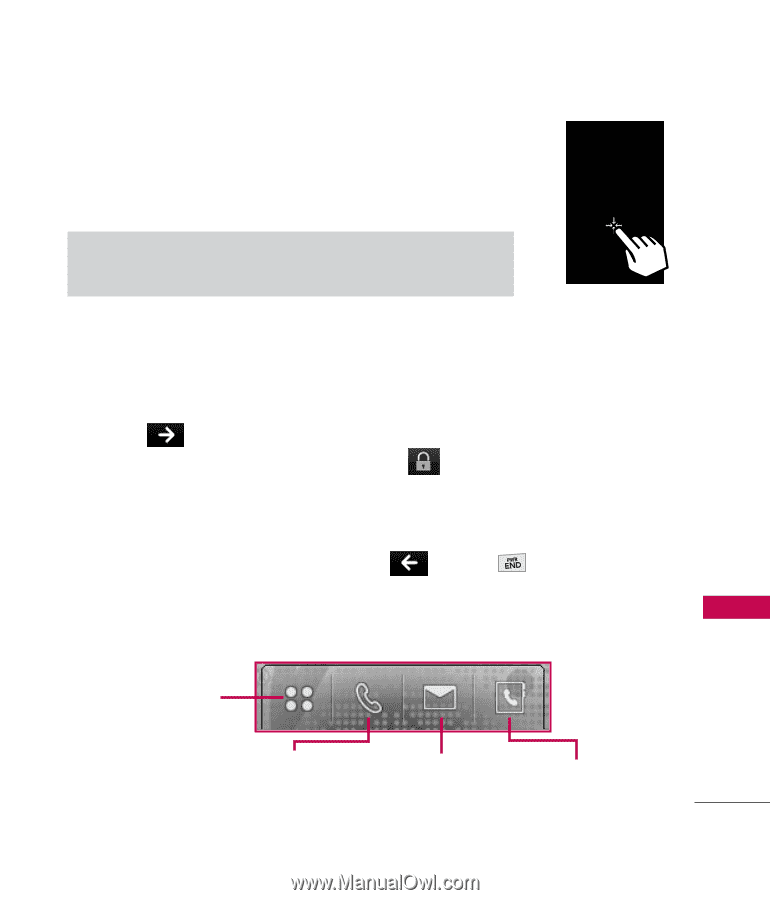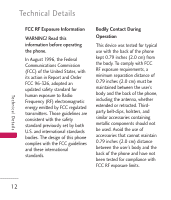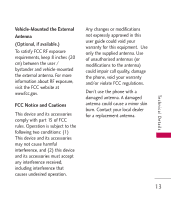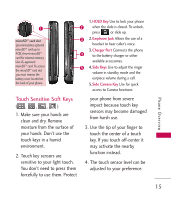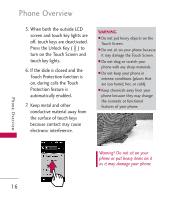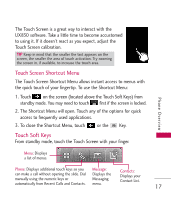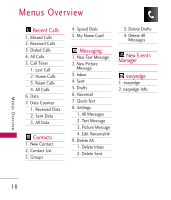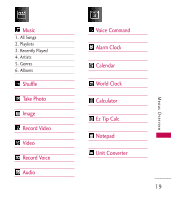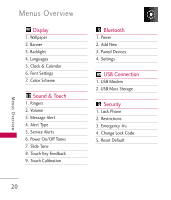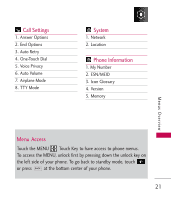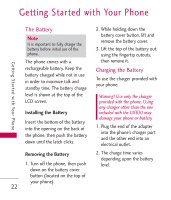LG UX830 Owner's Manual (English) - Page 19
Touch Screen Shortcut Menu, Touch Soft Keys - software
 |
UPC - 652810113472
View all LG UX830 manuals
Add to My Manuals
Save this manual to your list of manuals |
Page 19 highlights
The Touch Screen is a great way to interact with the UX830 software. Take a little time to become accustomed to using it. If it doesn't react as you expect, adjust the Touch Screen calibration. TIP Keep in mind that the smaller the text appears on the screen, the smaller the area of touch activation. Try zooming the screen in, if available, to increase the touch area. Touch Screen Shortcut Menu The Touch Screen Shortcut Menu allows instant access to menus with the quick touch of your fingertip. To use the Shortcut Menu: 1. Touch on the screen (located above the Touch Soft Keys) from standby mode. You may need to touch first if the screen is locked. 2. The Shortcut Menu will open. Touch any of the options for quick access to frequently used applications. 3. To close the Shortcut Menu, touch or the Key. Touch Soft Keys From standby mode, touch the Touch Screen with your finger. Phone Overview Menu: Displays a list of menus. Phone: Displays additional touch keys so you Message: Contacts: can make a call without opening the slide. Dial manually using the numeric keys or automatically from Recent Calls and Contacts. Displays the Messaging menu. Displays your Contact List. 17