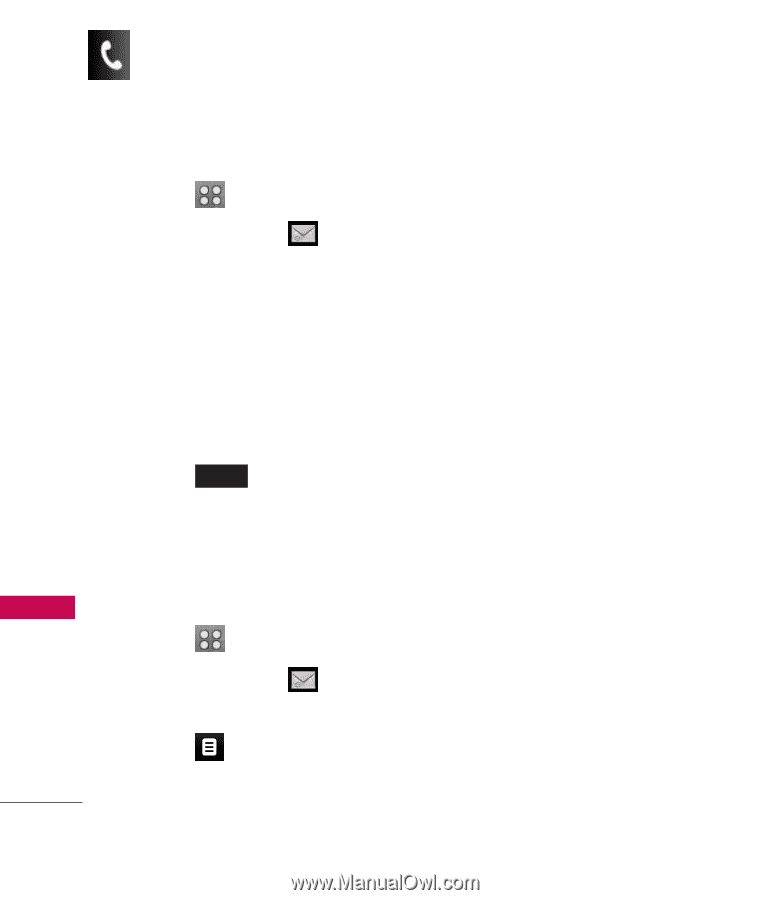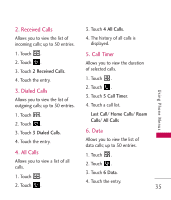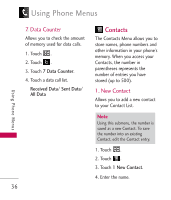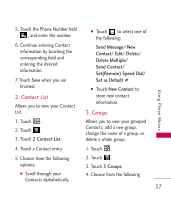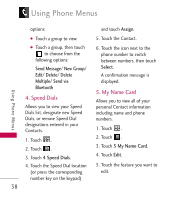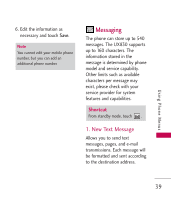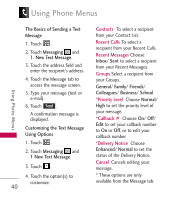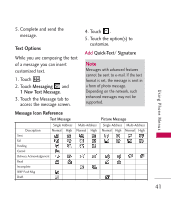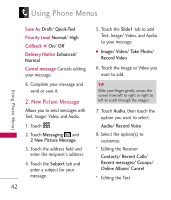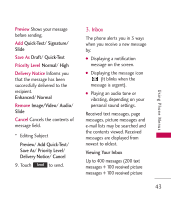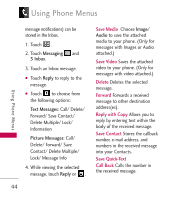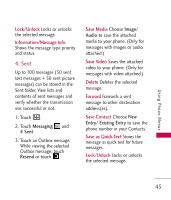LG UX830 Owner's Manual (English) - Page 42
Contacts, Recent Calls, Recent Messages, Groups, Priority Level, Callback, Delivery Notice, Cancel
 |
UPC - 652810113472
View all LG UX830 manuals
Add to My Manuals
Save this manual to your list of manuals |
Page 42 highlights
Using Phone Menus Using Phone Menus The Basics of Sending a Text Message 1. Touch . 2. Touch Messaging and 1. New Text Message. 3. Touch the address field and enter the recipient's address. 4. Touch the Message tab to access the message screen. 5. Type your message (text or e-mail). 6. Touch Send . A confirmation message is displayed. Customizing the Text Message Using Options 1. Touch . 2. Touch Messaging and 1 New Text Message. 3. Touch . 4. Touch the option(s) to customize. 40 Contacts To select a recipient from your Contact List. Recent Calls To select a recipient from your Recent Calls. Recent Messages Choose Inbox/ Sent to select a recipient from your Recent Messages. Groups Select a recipient from your Groups. General/ Family/ Friends/ Colleagues/ Business/ School *Priority Level Choose Normal/ High to set the priority level of your message. *Callback # Choose On/ Off/ Edit to set your callback number to On or Off, or to edit your callback number. *Delivery Notice Choose Enhanced/ Normal to set the status of the Delivery Notice. Cancel Cancels editing your message. * These options are only available from the Message tab.