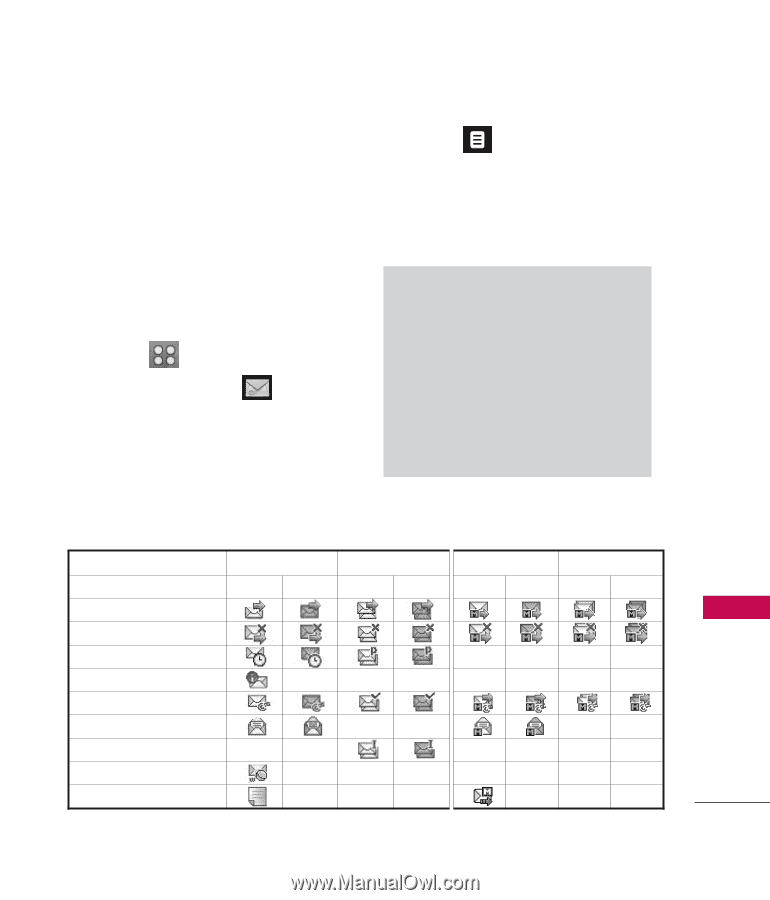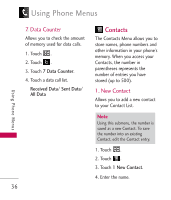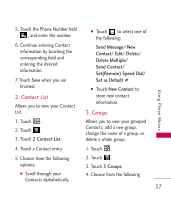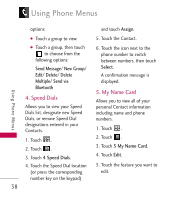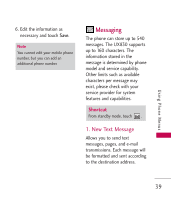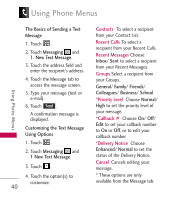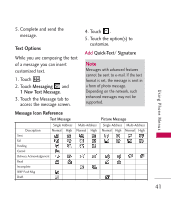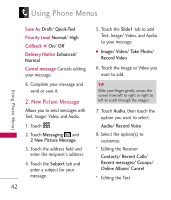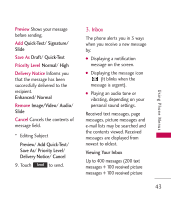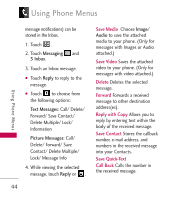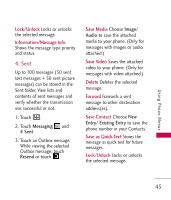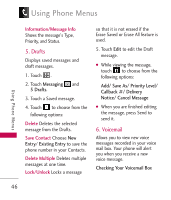LG UX830 Owner's Manual (English) - Page 43
Text Options, Message Icon Reference
 |
UPC - 652810113472
View all LG UX830 manuals
Add to My Manuals
Save this manual to your list of manuals |
Page 43 highlights
Using Phone Menus 5. Complete and send the message. Text Options While you are composing the text of a message you can insert customized text. 1. Touch . 2. Touch Messaging and 1 New Text Message. 3. Touch the Message tab to access the message screen. 4. Touch . 5. Touch the option(s) to customize. Add Quick-Text/ Signature Note Messages with advanced features cannot be sent to e-mail. If the text format is set, the message is sent in a form of photo message. Depending on the network, such enhanced messages may not be supported. Message Icon Reference Text Message Description Single Address Normal High Sent Fail Pending Cancel Delivery Acknowledgement Read Incomplete WAP Push Msg Draft Multi-Address Normal High Picture Message Single Address Multi-Address Normal High Normal High 41