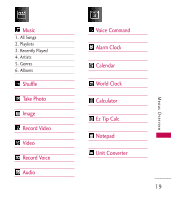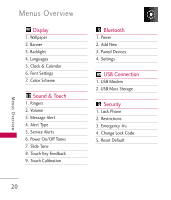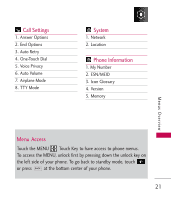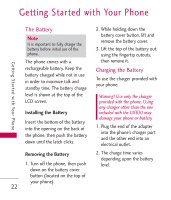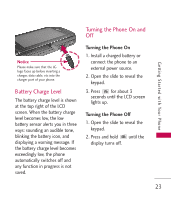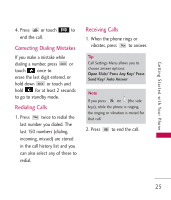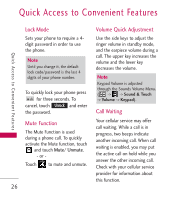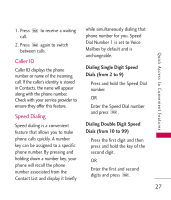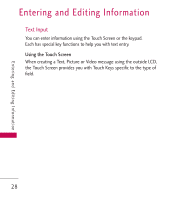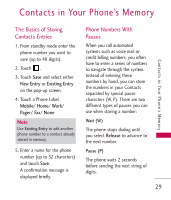LG UX830 Owner's Manual (English) - Page 26
Signal Strength, Screen Icons, Making Calls
 |
UPC - 652810113472
View all LG UX830 manuals
Add to My Manuals
Save this manual to your list of manuals |
Page 26 highlights
Getting Started with Your Phone Getting Started with Your Phone Signal Strength Call quality depends on the signal strength in your area. The signal strength is indicated on the screen as the number of bars next to the signal strength icon . The more bars, the better the signal strength. If the signal quality is poor, move to an open area. If you are in a building, the reception may be better near a window. Note The call quality is also affected by the places where you are and weather conditions with radio frequency (RF) emission changes. Screen Icons To see the icon glossary, touch -> -> -> Icon Glossary on your phone. Making Calls 1. Make sure the phone is turned on. If not, press for about 3 seconds. 2. Enter the phone number (include the area code if needed). 3. Press or touch Call . lf the phone is locked, press the Unlock Key on the left side of your phone. Note If the phone is restricted, you can only dial phone numbers saved in the Emergency Numbers or your Contact List. To turn off this function: -> Settings -> Security -> Enter Lock Code. -> 2 Restrictions -> Enter Application Lock Code. -> 1 Calls -> 4 None 24