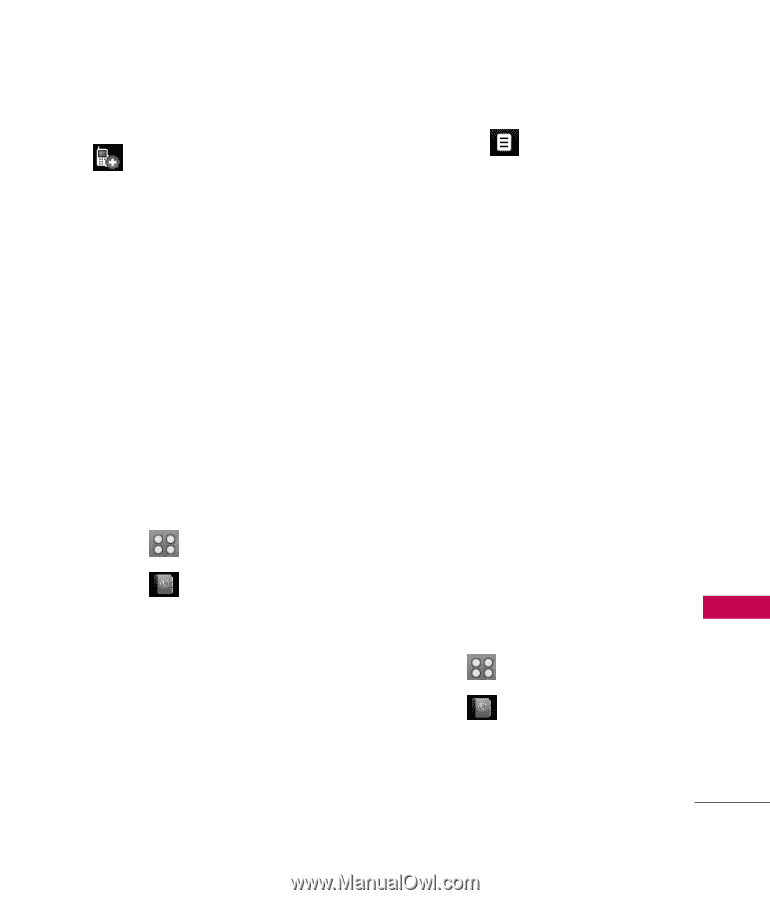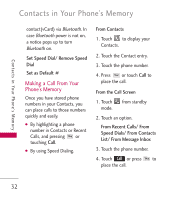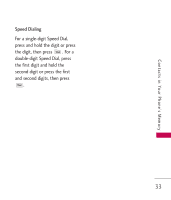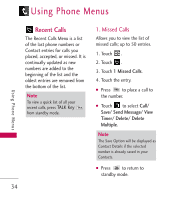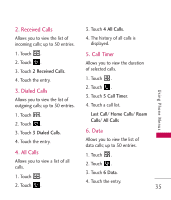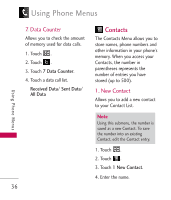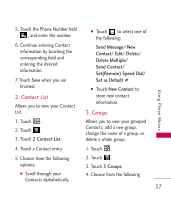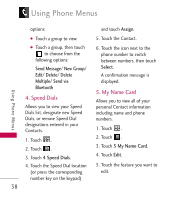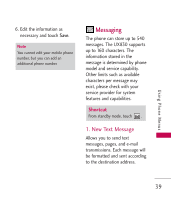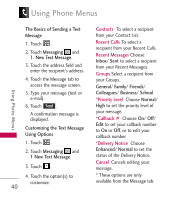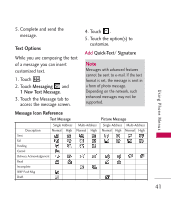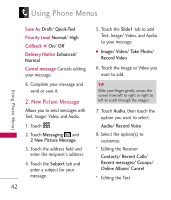LG UX830 Owner's Manual (English) - Page 39
Contact List, Groups
 |
UPC - 652810113472
View all LG UX830 manuals
Add to My Manuals
Save this manual to your list of manuals |
Page 39 highlights
5. Touch the Phone Number field , and enter the number. 6. Continue entering Contact information by touching the corresponding field and entering the desired information. 7. Touch Save when you are finished. 2. Contact List Allows you to view your Contact List. ● Touch to select one of the following: Send Message/ New Contact/ Edit/ Delete/ Delete Multiple/ Send Contact/ Set(Remove) Speed Dial/ Set as Default # ● Touch New Contact to store new contact information. 3. Groups Using Phone Menus 1. Touch . 2. Touch . 3. Touch 2 Contact List. Allows you to view your grouped Contacts, add a new group, change the name of a group, or delete a whole group. 4. Touch a Contact entry. 1. Touch . 5. Choose from the following 2. Touch . options: 3. Touch 3 Groups. ● Scroll through your Contacts alphabetically. 4. Choose from the following 37