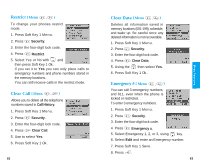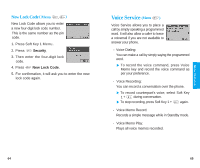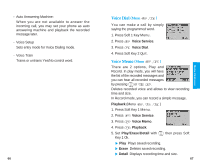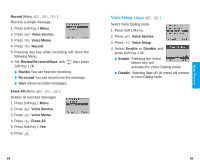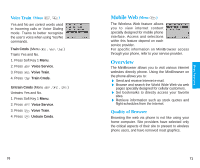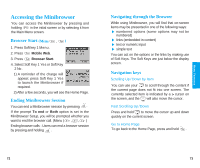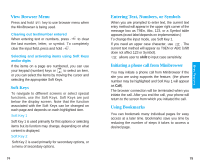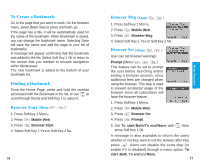LG VX2000 User Guide - Page 40
Accessing the Minibrowser
 |
View all LG VX2000 manuals
Add to My Manuals
Save this manual to your list of manuals |
Page 40 highlights
Menu Feat ures Accessing the Minibrowser You can access the Minibrowser by pressing and holding in the initial screen or by selecting it from the Main Menu screen. Browser Start (Menu , ) 1. Press Soft key 1 Menu. 2. Press Mobile Web. 3. Press Browser Start. 4. Select Soft Key 1 Yes or Soft Key 2 No. 1) A reminder of the charge will appear; press Soft Key 1 Yes to launch the Minibrowser if required. 2) After a few seconds, you will see the Home Page. Ending Minibrowser Session You can end a Minibrowser session by pressing . If the prompt To end or Both option is set in the MiniBrowser Setup, you will be prompted whether you want to end the browser call. (Menu ( , , ) Ending browser calls - Users can end a browser session by pressing and holding . Navigating through the Browser While using Minibrowser, you will find that on-screen items may be presented in one of the following ways: " numbered options (some options may not be numbered) " links (embedded in content) " text or numeric input " simple text You can act on the options or the links by making use of Soft Keys. The Soft Keys are just below the display screen. Navigation keys Scrolling Up / Down by Item You can use your to scroll through the content if the current page does not fit into one screen. The currently selected item is indicated by a > cursor on the screen, and the will also move the cursor. Fast Scrolling Up / Down Press and hold to move the cursor up and down quickly on the current screen. Go to Home Page To go back to the Home Page, press and hold . 72 73