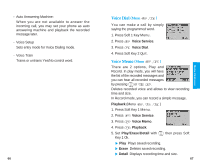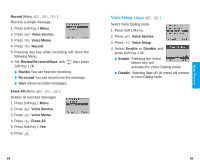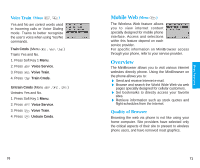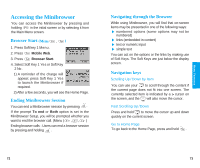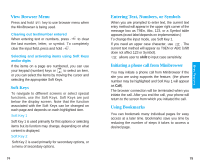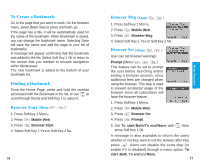LG VX2000 User Guide - Page 42
Browser Msg, Browser Set, To Create a Bookmark, Finding a Bookmark, Browser Start
 |
View all LG VX2000 manuals
Add to My Manuals
Save this manual to your list of manuals |
Page 42 highlights
To Create a Bookmark: Go to the page that you want to mark. On the browser menu, select [Mark Site] or press and hold . If the page has a title, it will be automatically used for the name of the bookmark. When Bookmark is saved, you can change the bookmark name. Selecting Save will save the name and add the page to your list of bookmarks. A message will appear confirming that the bookmark was added to the list. Select Soft Key 1 Ok to return to the screen that you marked to resume navigation within Minibrowser. The new bookmark is added to the bottom of your bookmark list. Finding a Bookmark From the Home Page, press and hold the number accociated with the Bookmark in the list, or use to scroll through the list and Soft Key 1 to select it. Browser Start (Menu , ) 1. Press Soft key 1 Menu. 2. Press Mobile Web. 3. Press Browser Start. 4. Select Soft Key 1 Yes or Soft Key 2 No. 76 Browser Msg (Menu , ) 1. Press Soft key 1 Menu. 2. Press Mobile Web. 3. Press Browser Msg. 4. Select Soft Key 1 Yes or Soft Key 2 No. Browser Set (Menu , ) User can set browser warnings. Prompt (Menu , , ) This feature can be set to prompt the user before launching and/or ending a browser session, since additional fees are charged when using the browser. This step is used to prevent accidental usage of the browser since all subscribers will have the browser feature. 1. Press Soft key 1 Menu. 2. Press Mobile Web. 3. Press Browser Set. 4. Press Prompt. 5. Set To start/Both/To end/None with then press Soft Key 1 Ok. A message is also available to inform the users whether or not they want to exit the browser after they press . Users can disable the extra step (or enable if it is disabled) through a menu option. To start, Both, To end and None. 77 Menu Feat ures