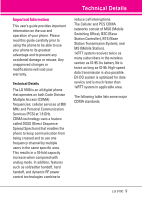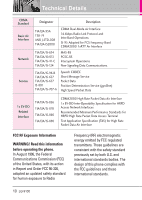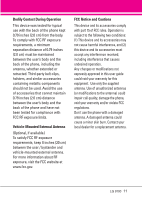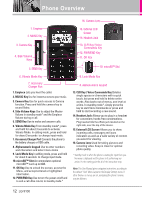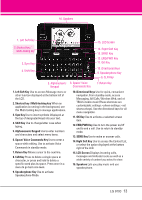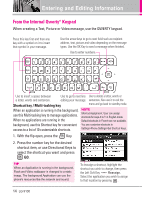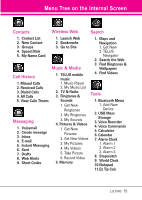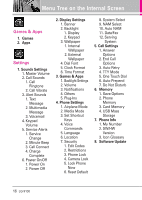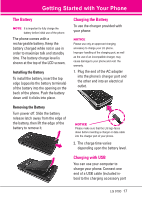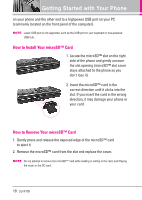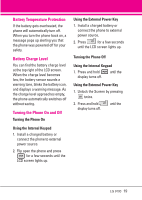LG VX9100 User Guide - Page 14
Entering and Editing Information - flash
 |
View all LG VX9100 manuals
Add to My Manuals
Save this manual to your list of manuals |
Page 14 highlights
Entering and Editing Information From the Internal Qwerty® Keypad When creating a Text, Picture or Video message, use the QWERTY keypad. Press this key first and then any key with a symbol on it to insert that symbol in your message. Use the arrow keys to go to next field such as recipient address, text, picture and video depending on the message types. Use the OK Key to send a message when finished. Use to enter numbers. Use to insert a space between Use to go to next line Use to delete a letter, words or a letter, words and sentences. editing your message. sentences. Also use it to exit the Shortcut key / Multi-tasking key menu and go back to standby mode. When an application is running in the background, NOTE use this Multi-tasking key to manage applications. Shortcut Assignment: User can assign shortcuts for keys A to Y in English mode. When no applications are running in the Default shortcuts in French are not available. background, use this Shortcut key for convenient You can customize shortcuts in access to a list of 10 customizable shortcuts. Settings>Phone Settings>Set Shortcut Keys. 1. With the flip open, press the Key. 2. Press the number key for the desired shortcut item, or use Directional Keys to select the shortcut you want and press GO. TIP When an Application is running in the background, Flash and Video wallpaper is changed to a static image. The background Application can use the phone's resources like the network and sound. To reassign a shortcut, highlight the shortcut you wish to change, then press the Left Soft Key Reassign. Select the application you wish to assign to that location by pressing . 14 LG 9100