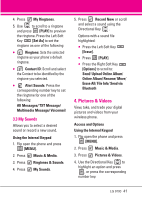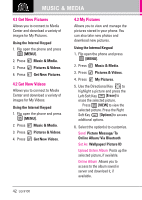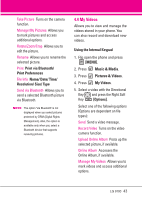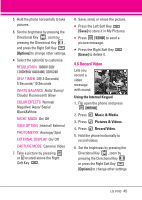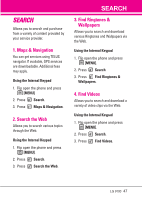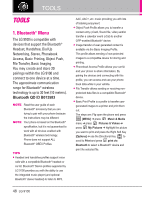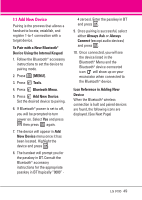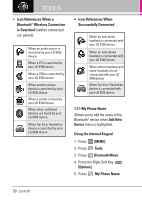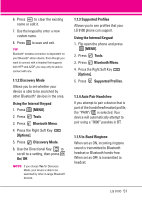LG VX9100 User Guide - Page 46
Memory, Connecting to your PC - black
 |
View all LG VX9100 manuals
Add to My Manuals
Save this manual to your list of manuals |
Page 46 highlights
MUSIC & MEDIA ● Select the option(s) to customize. RECORDING TIME For Send/ For Save RESOLUTION 320X240/ 176X144 SAVE OPTION Internal/ External COLOR EFFECTS Normal/ Negative/ Aqua/ Sepia/ Black&White WHITE BALANCE Auto/ Sunny/ Cloudy/ Fluorescent/ Glow CAPTURE Camera/ Video 7. Press [REC] to begin recording, and again to stop. 8. Save, send, or erase the video. ● Press the Left Soft Key [Save] to store it in My Videos. ● Press [SEND] to send a video message. ● Press the Right Soft Key [Erase] to delete it. 5. Memory Shows the memory information saved in your phone. Using the Internal Keypad 1. Flip open the phone and press [MENU]. 2. Press Music & Media. 3. Press Memory. 5. Scroll to My Ringtones/ My Sounds/ My Pictures/ My Videos/ Music/ Game & Apps then press . 6. Connecting to your PC Allows you to transfer media from your PC to your phone. 1. Insert microSD memory card into the microSD slot. 2. Format your memory card (MENU Settings Memory Card Memory Options Format Enter Lock Code (last 4-digits of your mobile phone number). To connect your phone to your PC via USB cable, simply: ● Insert a microSD card into your LG 9100 and format the card using the directions above. ● Connect the device to your PC using the included USB cable. 3. Click cancel on the Found New Hardware Wizard. Mass storage mode will then be initiated. NOTE Formatting your memory card will create all of the required folders, but erase any previously stored data. It is important to complete this step before attempting to transfer media to your phone. 46 LG 9100