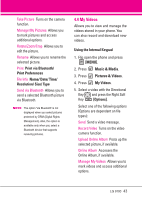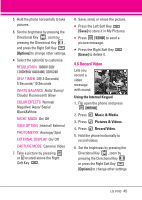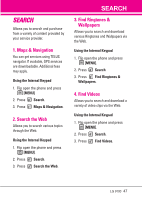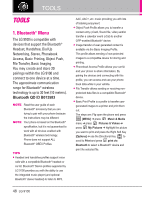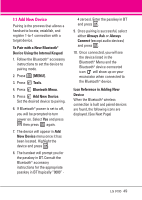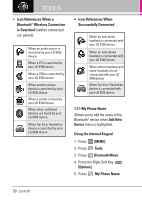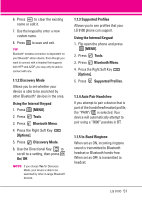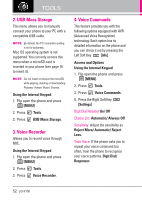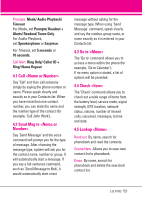LG VX9100 User Guide - Page 48
Tools - transfer contacts
 |
View all LG VX9100 manuals
Add to My Manuals
Save this manual to your list of manuals |
Page 48 highlights
TOOLS TOOLS 1. Bluetooth® Menu The LG 9100 is compatible with devices that support the Bluetooth® Headset, Handsfree, Dial Up Networking, Stereo, Phonebook Access, Basic Printing, Object Push, File Transfer, Basic Imaging. You may create and store 20 pairings within the LG 9100 and connect to one device at a time. The approximate communication range for Bluetooth® wireless technology is up to 30 feet (10 meters). Bluetooth QD ID B013583 NOTE Read the user guide of each Bluetooth® accessory that you are trying to pair with your phone because the instructions may be different. NOTE Your phone is based on the Bluetooth® specification, but it is not guaranteed to work with all devices enabled with Bluetooth® wireless technology. Phone does not support ALL Bluetooth® OBEX Profiles. TIPS ● Headset and handsfree profiles support voice calls with a compatible Bluetooth® headset or car kit. Bluetooth® Stereo profiles supported by LG 9100 provides you with the ability to use the integrated music player (and optional Bluetooth® stereo headset) to listen to MP3, AAC, AAC+, etc. music providing you with lots of listening enjoyment. ● Object Push Profile allows you to transfer a contact entry (vCard, Sound file, video) and/or transfer a calendar event (vCal) to another OPP-enabled Bluetooth® device. ● Image transfer of user generated content is available via the Basic Imaging Profile. This profile allows sending of non-protected images to a compatible device for storing and printing. ● Phonebook Access Profile allows your car kit and your phone to share information. By pairing the devices and connecting with this profile, you can access and use your phone book data while in your vehicle. ● File Transfer allows sending or receiving nonprotected data files to a compatible Bluetooth® device. ● Basic Print Profile is a profile to transfer usergenerated images to a printer and print them out. The steps are: Flip open the phone and press [MENU] press Music & Media menu press Pictures & Videos press My Pictures highlight the picture you want to print and press the Right Soft Key [Options] use the Directional Key to scroll to Print and press print via Bluetooth to select a Bluetooth® device and print the selected file. 48 LG 9100