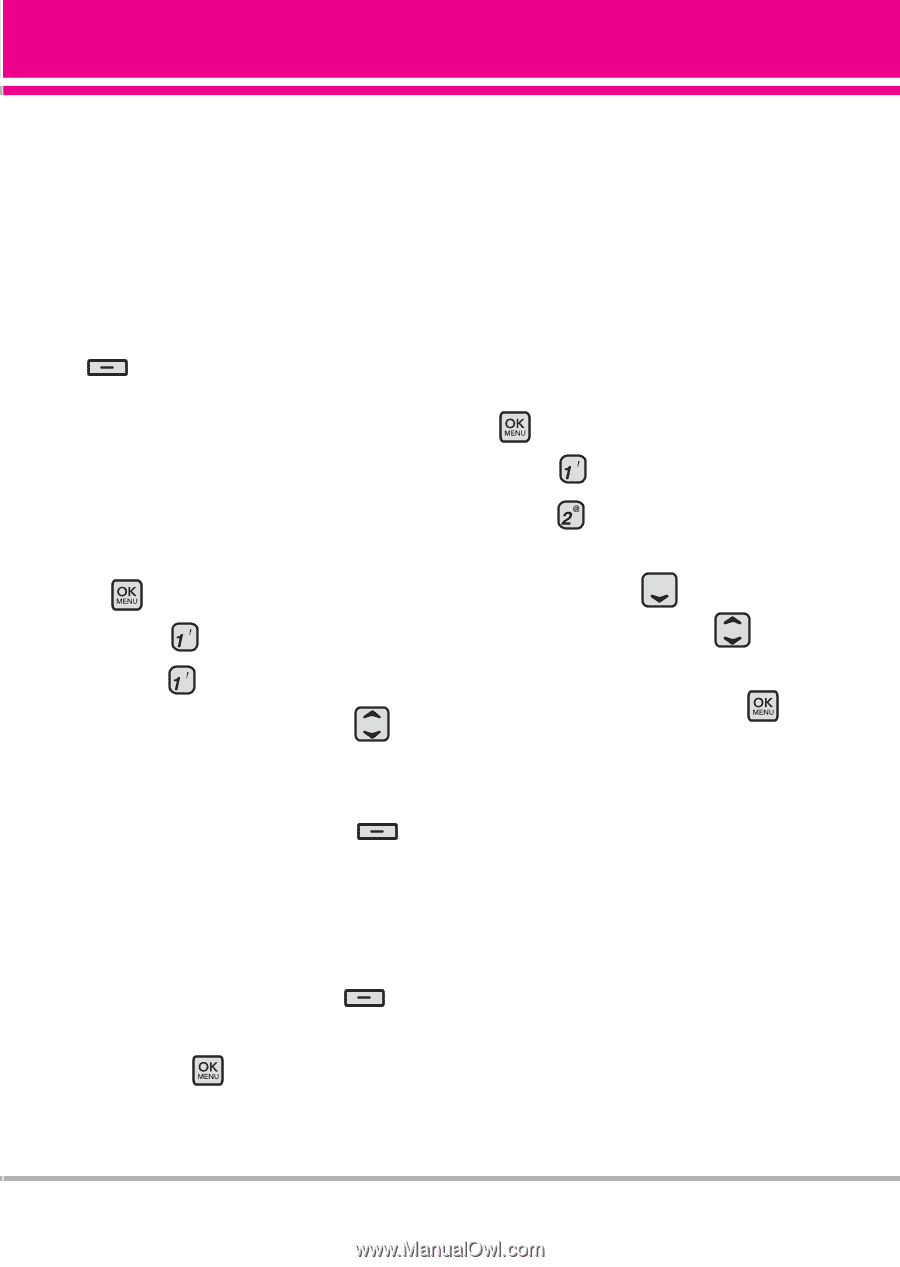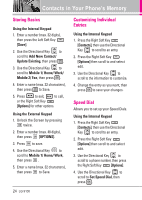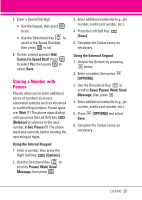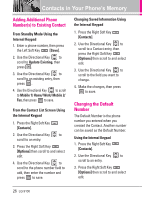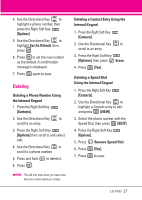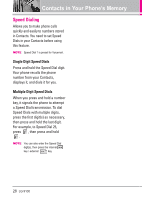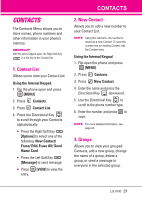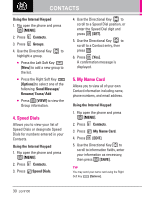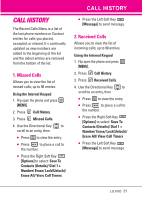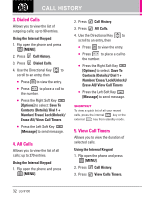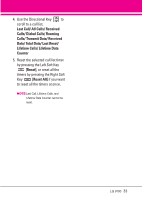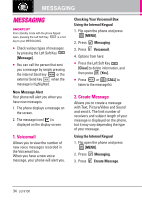LG VX9100 User Guide - Page 29
Contacts - memory card
 |
View all LG VX9100 manuals
Add to My Manuals
Save this manual to your list of manuals |
Page 29 highlights
CONTACTS The Contacts Menu allows you to store names, phone numbers and other information in your phone's memory. SHORTCUT With the phone flipped open, the Right Soft Key is a hot key to the Contact List. 1. Contact List Allows you to view your Contact List. Using the Internal Keypad 1. Flip the phone open and press [MENU]. 2. Press Contacts. 3. Press Contact List. 4. Press the Directional Key to scroll through your Contacts alphabetically. ● Press the Right Soft Key [Options] to select one of the following: New Contact/ Erase/ Edit/ Erase All/ Send Name Card ● Press the Left Soft Key [Message] to send message. ● Press entry. [VIEW] to view the CONTACTS 2. New Contact Allows you to add a new number to your Contact List. NOTE Using this submenu, the number is saved as a new Contact. To save the number into an existing Contact, edit the Contact entry. Using the Internal Keypad 1. Flip open the phone and press [MENU]. 2. Press Contacts. 3. Press New Contact. 4. Enter the name and press the Directional Key downward. 5. Use the Directional Key to scroll to the phone number type. 6. Enter the number and press to save. NOTE For more detailed information, see page 24. 3. Groups Allows you to view your grouped Contacts, add a new group, change the name of a group, delete a group, or send a message to everyone in the selected group. LG 9100 29