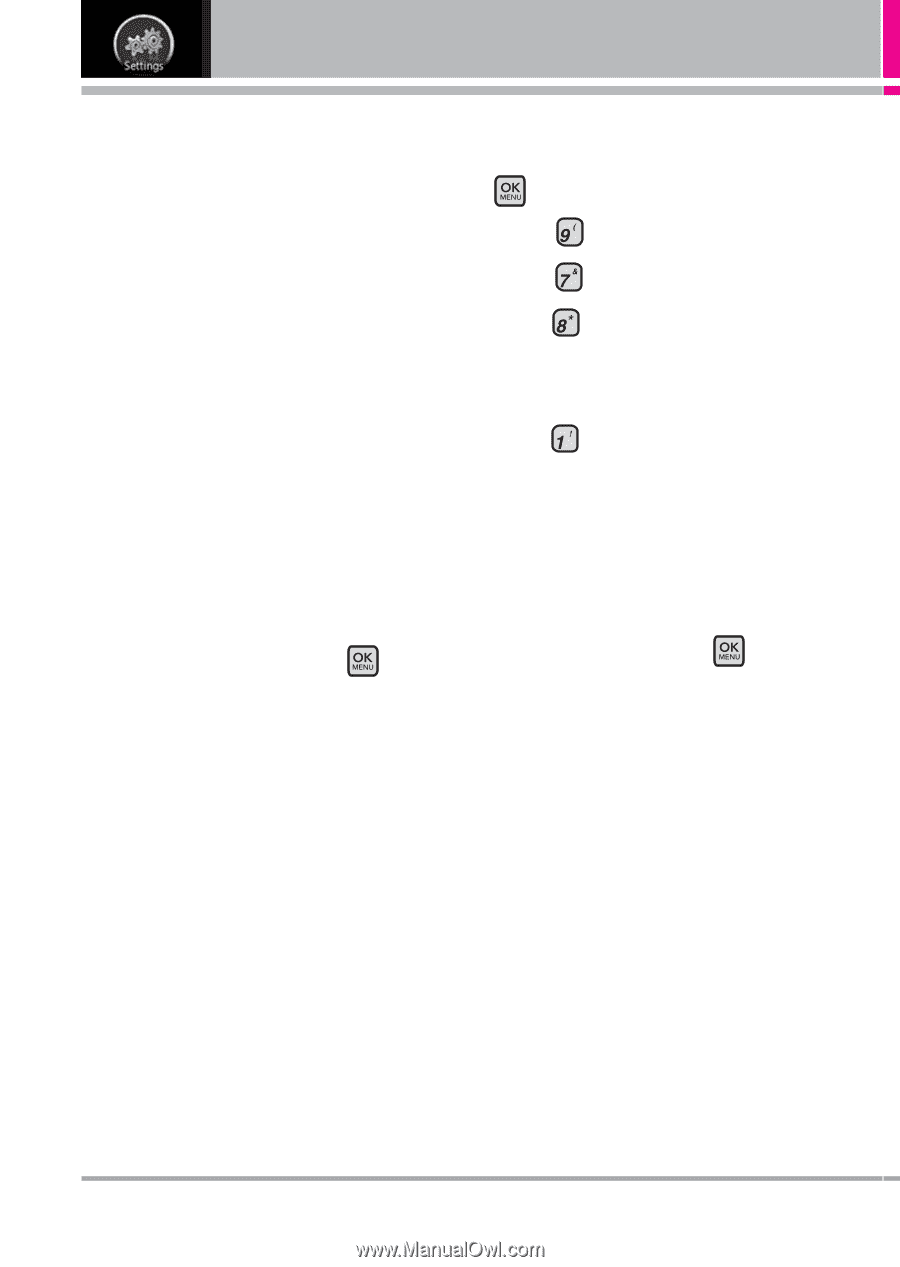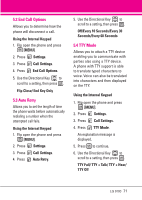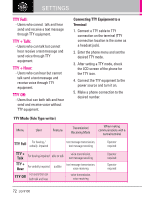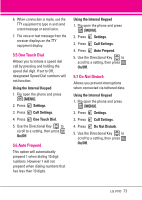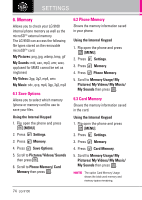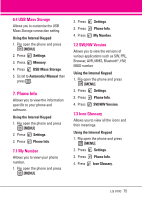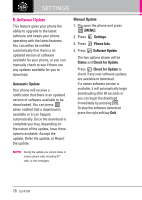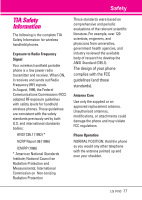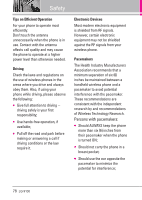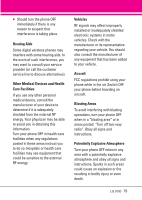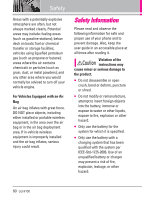LG VX9100 User Guide - Page 76
Software Update - software download
 |
View all LG VX9100 manuals
Add to My Manuals
Save this manual to your list of manuals |
Page 76 highlights
SETTINGS 8. Software Update This feature gives your phone the ability to upgrade to the latest software and keeps your phone operating with the latest features. You can either be notified automatically that there is an updated version of software available for your phone, or you can manually check to see if there are any updates available for you to download. Automatic Update Your phone will receive a notification that there is an updated version of software available to be downloaded. You can press when notified that a download is available or it can happen automatically. Once the download is complete you may, depending on the nature of the update, have three options available: Accept the update, Defer the update, or Reject the update. NOTE During the update you cannot make or receive phone calls, including 911 calls, or text messages. Manual Update 1. Flip open the phone and press [MENU]. 2. Press Settings. 3. Press Phone Info. 4. Press Software Update. The two options shown will be Status and Check for Update. Press Check for Update to check if any new software updates are available to download. If a newer software version is available, it will automatically begin downloading after 30 seconds or you can begin the download immediately by pressing . To stop the software download press the right soft key Quit. 76 LG 9100