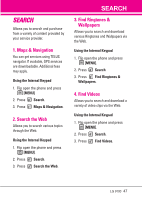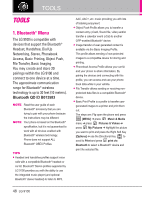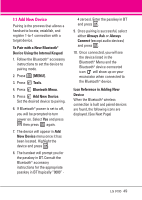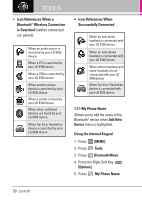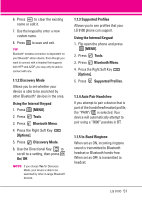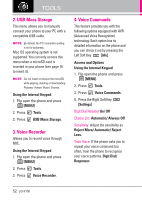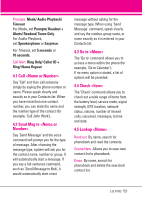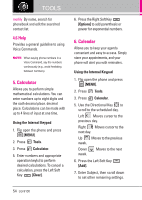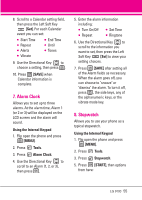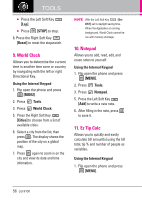LG VX9100 User Guide - Page 51
Auto Pair Handsfree - parts
 |
View all LG VX9100 manuals
Add to My Manuals
Save this manual to your list of manuals |
Page 51 highlights
6. Press to clear the existing name or edit it. 7. Use the keypad to enter a new custom name. 8. Press to save and exit. TIP Bluetooth® wireless connection is dependent on your Blueooth® stereo device. Even though you want to connect with a headset that supports both HFP and A2DP, you may only be able to connect with one. 1.1.2 Discovery Mode Allows you to set whether your device is able to be searched by other Bluetooth® devices in the area. Using the Internal Keypad 1. Press [MENU]. 2. Press Tools. 3. Press Bluetooth Menu. 4. Press the Right Soft Key [Options]. 5. Press Discovery Mode. 6. Use the Directional Key to scroll to a setting, then press On/ Off. NOTE If you choose Yes for Discovery Mode, your device is able to be searched by other in-range Bluetooth® devices. 1.1.3 Supported Profiles Allows you to see profiles that your LG 9100 phone can support. Using the Internal Keypad 1. Flip open the phone and press [MENU]. 2. Press Tools. 3. Press Bluetooth Menu. 4. Press the Right Soft Key [Options]. 5. Press Supported Profiles. 1.1.4 Auto Pair Handsfree If you attempt to pair a device that is part of the handsfree/headset profile, the "PAIR"/ is selected. Your device will automatically attempt to pair using a "0000" passkey in BT. 1.1.5 In-Band Ringtone When set as ON, incoming ringtone sound is transmitted to Bluetooth headset or Bluetooth hands-free. When set as OFF, is transmitted to headset. LG 9100 51