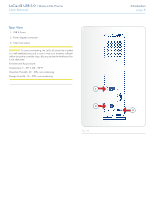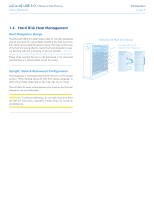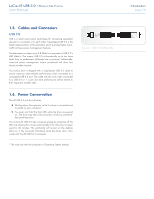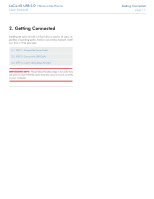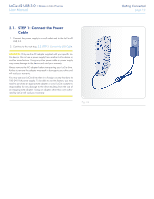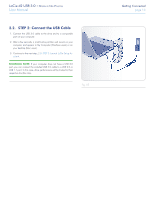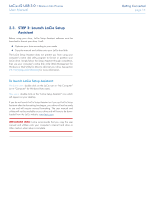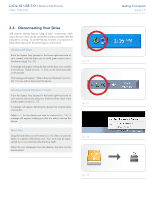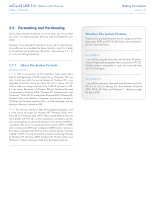Lacie d2 USB 3.0 User Manual - Page 11
Getting Connected
 |
View all Lacie d2 USB 3.0 manuals
Add to My Manuals
Save this manual to your list of manuals |
Page 11 highlights
LaCie d2 USB 3.0 • Design by Neil Poulton User Manual 2. Getting Connected Installing the LaCie d2 USB 3.0 hard drive is easy for all users, regardless of operating system, thanks to LaCie Setup Assistant. Install your drive in three easy steps: 2.1. STEP 1: Connect the Power Cable 2.2. STEP 2: Connect the USB Cable 2.3. STEP 3: Launch LaCie Setup Assistant IMPORTANT INFO: Please follow the setup steps in the order they are given to ensure that the LaCie hard disk volume mounts correctly on your computer. Getting Connected page 11

LaCie d2 USB 3.0
• D
ESIGN
BY
N
EIL
P
OULTON
Getting Connected
User Manual
page 11
2. Getting Connected
Installing the LaCie d2 USB 3.0 hard drive is easy for all users, re-
gardless of operating system, thanks to LaCie Setup Assistant. Install
your drive in three easy steps:
2.1. STEP 1: Connect the Power Cable
2.2. STEP 2: Connect the USB Cable
2.3. STEP 3: Launch LaCie Setup Assistant
IMPORTANT INFO:
Please follow the setup steps in the order they
are given to ensure that the LaCie hard disk volume mounts correctly
on your computer.