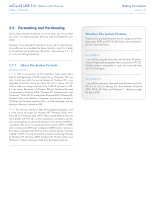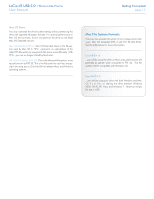Lacie d2 USB 3.0 User Manual - Page 21
Windows Vista and Windows 7 Users,
 |
View all Lacie d2 USB 3.0 manuals
Add to My Manuals
Save this manual to your list of manuals |
Page 21 highlights
LaCie d2 USB 3.0 • Design by Neil Poulton User Manual 2.5.3. Windows Vista and Windows 7 Users The following steps explain how to format your LaCie hard disk using Windows Vista or Windows 7. CAUTION: Following these steps will erase everything from the d2 hard drive. If you have information that you want to protect or continue to use, back up this information before performing these steps. 1. Right-click Computer and choose Manage. From the Manage window select Disk Management. 2. From the list of drives in the middle of the Disk Management window, right-click your LaCie hard drive and select New Simple Volume... (Fig. 18). 3. The New Simple Volume Wizard will appear. To continue choose Next> (Fig. 19). 4. This wizard allows you to create volumes, also known as partitions. You can choose to create a single partition or many. Type the size of the partition you want to create in megabytes (MB). For example, a 100GB (gigabyte) partition is 100000MB. If you want to create a FAT32 partition, the size cannot exceed 32GB (32000MB) (Fig. 20). Once you have chosen a partition size, select Next>. continued on the next page>> Fig. 18 Fig. 19 Getting Connected page 21 Fig. 20