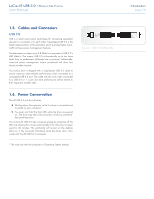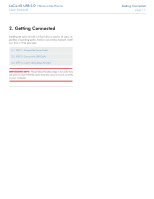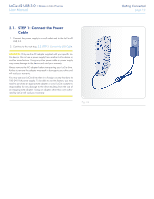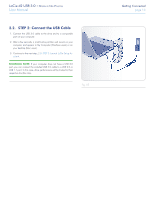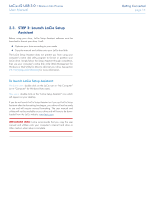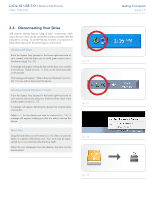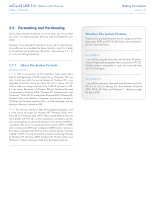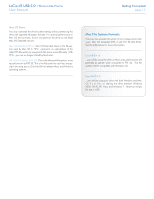Lacie d2 USB 3.0 User Manual - Page 15
Disconnecting Your Drive, Fig. 06
 |
View all Lacie d2 USB 3.0 manuals
Add to My Manuals
Save this manual to your list of manuals |
Page 15 highlights
LaCie d2 USB 3.0 • Design by Neil Poulton User Manual 2.4. Disconnecting Your Drive USB external devices feature "plug & play" connectivity, which means that your drive can be connected and disconnected while the computer is running. To prevent failures, however, it is important to follow these steps when disconnecting your LaCie drive. Windows XP Users From the System Tray (located in the lower right-hand side of your screen), click the Eject icon (a small green arrow over a hardware image) (Fig. 06). A message will appear, listing the devices the Eject icon controls (it should say, "Safely remove..."). Click on the LaCie hard disk in this prompt. This message will appear: "Safe to Remove Hardware" (or similar). It is now safe to disconnect the device. Windows Vista & Windows 7 Users From the System Tray (located in the lower right-hand side of your screen) click on the plug icon (note the white check mark inside a green circle) (Fig. 07). A message will appear, detailing the devices that may be safely unmounted. Select Eject for the device you wish to unmount (Fig. 08). A message will appear notifying you that it is safe to remove the device. Mac Users Drag the hard drive icon to the trash (Fig. 09). (The icon pictured below is a generic USB device icon. Your drive may be represented by an icon that looks like the drive itself.) When the icon disappears from the desktop, the drive can be disconnected. Fig. 06 Fig. 07 Fig. 08 Fig. 09 Getting Connected page 15