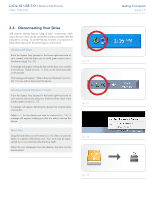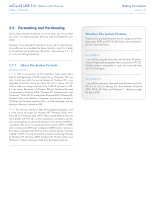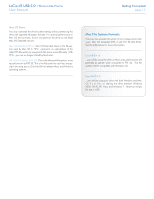Lacie d2 USB 3.0 User Manual - Page 20
Fig. 16,
 |
View all Lacie d2 USB 3.0 manuals
Add to My Manuals
Save this manual to your list of manuals |
Page 20 highlights
LaCie d2 USB 3.0 • Design by Neil Poulton User Manual 12. A window appears listing your choices. If all seems well, click Finish to begin the format process (Fig. 16). To make a change, select Back. 13. Your drive's partition(s) should have a "Healthy" status in the list of drives in Disk Management (Fig. 17). You will also see the drive's partition(s) in My Computer. The drive is ready for use. Getting Connected page 20 Fig. 16 Fig. 17

LaCie d2 USB 3.0
• D
ESIGN
BY
N
EIL
P
OULTON
Getting Connected
User Manual
page 20
12. A window appears listing your choices. If all seems well, click
Finish
to begin the format process (
Fig. 16
). To make a change,
select
Back
.
13. Your drive’s partition(s) should have a “Healthy” status in the list
of drives in Disk Management (
Fig. 17
). You will also see the
drive’s partition(s) in My Computer. The drive is ready for use.
Fig. 16
Fig. 17