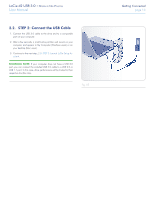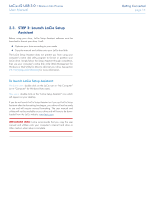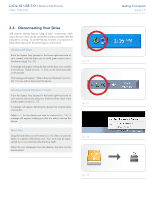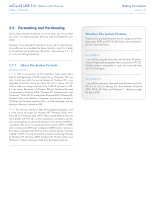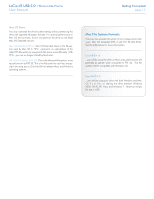Lacie d2 USB 3.0 User Manual - Page 18
Windows XP Users,
 |
View all Lacie d2 USB 3.0 manuals
Add to My Manuals
Save this manual to your list of manuals |
Page 18 highlights
LaCie d2 USB 3.0 • Design by Neil Poulton User Manual 2.5.2. Windows XP Users The steps listed below will help you format and partition your disk drive using Windows XP. For more information on choosing the optimal file format, refer to 2.5.1. About File System Formats. CAUTION: Following these steps will erase everything from the d2 hard drive. If you have information that you want to protect or continue to use, back up this information before performing these steps. 1. Make sure the drive is connected to and mounted on the computer. 2. Right-click My Computer and select Manage. 3. From the "Computer Management" window, select Disk Management (located below the Storage group). 4. If the "Initialize and Convert Disk Wizard" window appears, click Cancel. 5. Windows will list the hard drives that are installed on the system. Locate your LaCie hard disk drive (Fig. 10). If there is a red circle with a white line, you must initialize the disk. Right-click the icon to select Initialize. 6. In the rectangular box to the right that says "Unallocated" or lists partitions from a previous format, right-click and select New Partition... 7. On the first page of the New Partition Wizard, click Next (Fig. 11). 8. Select the Primary or Extended option (Fig. 12) and click Next. continued on next page >> Fig. 10 Fig. 11 Getting Connected page 18 Fig. 12